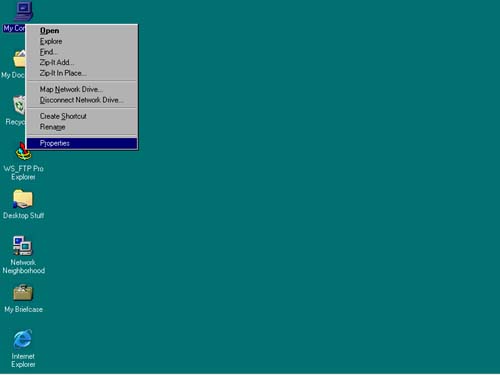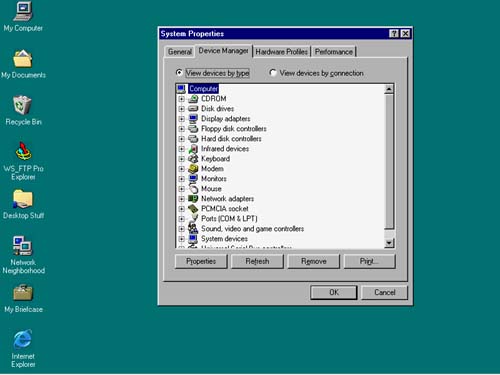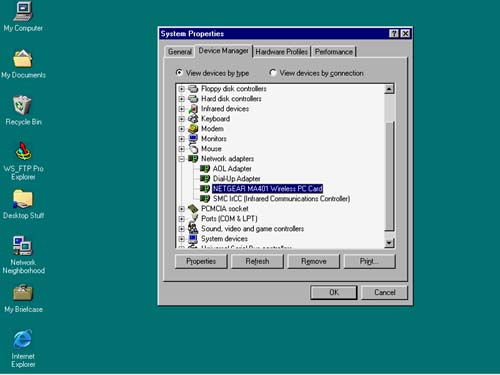Make Sure Your Hardware Is Recognized
| After plugging in your equipment, check in with the Device Manager to make sure it's recognized.
If your equipment is recognized, it's time to see whether your computer is ready to access the Internet. If not, we'll install some software that will allow your PCs to communicate with every other computer on the Internet. |
EAN: N/A
Pages: 118