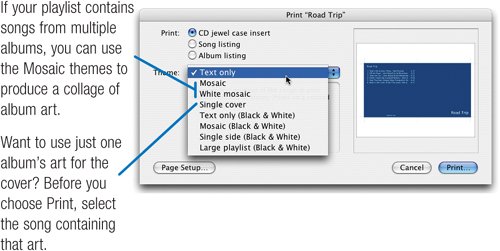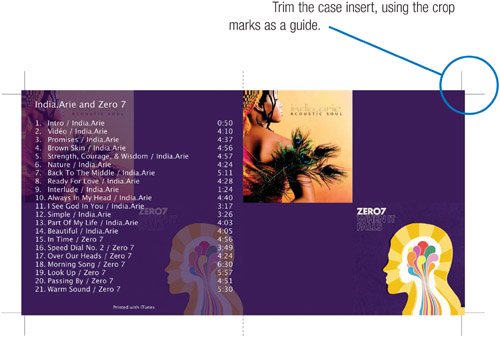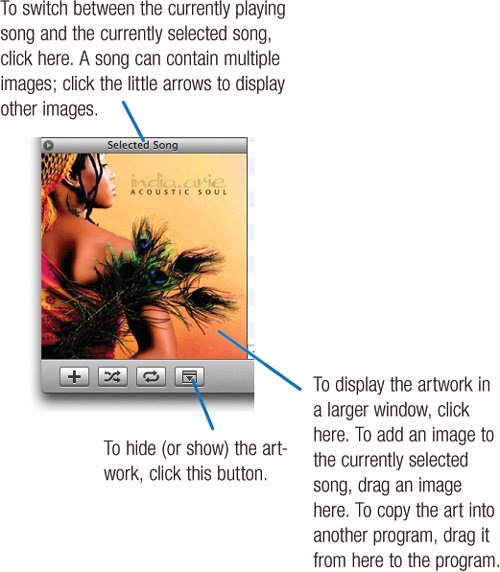Finishing Touches: Printing Case Inserts and More
| After you've burned a CD, you might want to print an insert that you can slide into the disc's jewel case. With the printing features in iTunes, you can do this and more. When printing a case insert, you can choose from a variety of insert designs, called themes. Some themes take advantage of the album artwork feature described on the opposite page. If your playlist's songs have corresponding album art, iTunes uses the art for the front and back of the case insert. With a few mouse clicks, you can even put your own artwork on a jewel case insert. You can also print several types of song and album lists. They're a great way to produce a hard-copy reference of your music library and favorite playlists. To Print a Jewel Case Insert
More About Artwork iTunes can store album artworkfor example, an image of a CD coveralong with your music. The artwork is embedded into a music file itself, so if you move the file to another Mac, the art moves along with it. The artwork also displays on an iPod's screen as a song plays (see page 103). Music that you buy from the iTunes Music Store usually has artwork. To display it, click the Show/Hide Artwork button. Adding Artwork to Songs What about all the songs in your library that don't have artwork? If you'd like to add art to them, you have several options. Some free utilities will search for, and retrieve, artwork over the Internet; I use a program called Fetch Art, by Yoel Inbar. Like other artwork utilities, it looks up the name of an album on Amazon.com, then retrieves the artwork from Amazon's site. For more artwork-related utilities, see macilife.com/itunes. More Artwork Tips You can also view and modify a song's artwork by using the Song Information dialog box. Select a song, choose Get Info from File menu, and click the Artwork option. In the example below, the song contains four images. You can store even more, but keep in mind that each image increases the size of your music file, thus leaving less free space on your hard drive and iPod. 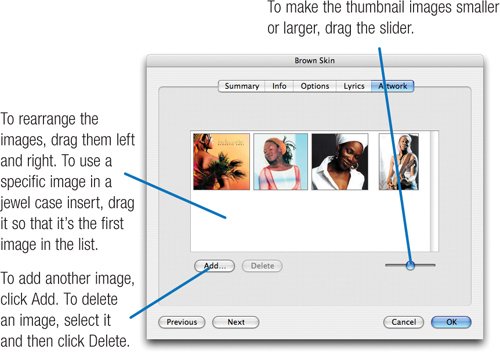 Print your own artwork. You can print your own artworkincluding a photo from your iPhoto libraryon a jewel case insert. First, add the image to a song. (For a photo, simply drag it from the iPhoto window to the artwork area.) Drag the image so it's the first image in the list, then print. To reduce the size of the song file, delete the image after printing. |