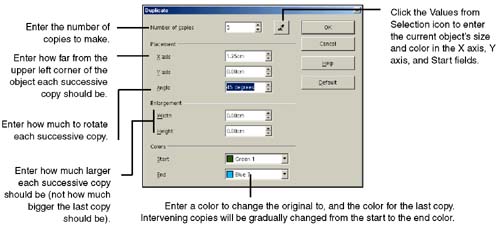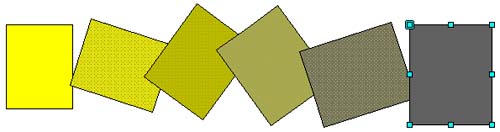Making Exact and Modified Copies
| Draw provides multiple tools to copy and duplicate objects; some allow you to do so quickly, while others provide you precise control over size and positioning. Copying Objects
Note The object may appear on top of the original; if so, move it to the side. Duplicating ObjectsYou can duplicate quickly, or with more options. Quickly Making One Copy
Advanced DuplicatingYou can control the number of copies, the location to which they are moved, rotation, size change, and color change. For example, the original on the left in Figure 30-29 was rotated , enlarged, and changed in color through five copies.
Figure 30-29. Advanced duplicating capabilities |
EAN: 2147483647
Pages: 407