Understanding FTP
FTP (File Transfer Protocol) is one of the oldest protocols still in use on the Net. First proposed in RFC 114 in April 1971 (still available at http://www.ietf.org/rfc/rfc114.txt), FTP is used millions of times every day, even by people who have no idea that the file they're downloading with their Web browser is arriving on their computer courtesy of a technology that is more than 30 years old.
Unfortunately, FTP has one big problem: security. Because it's so old, FTP simply wasn't designed with security in mind. Consequently, usernames and passwords, as well as all subsequent traffic, is sent in the clear, making it trivially easy for anyone sniffing packets to find out your sensitive information. Knoppix doesn't come with FTP server software, and that's OK: You should use SSH and SFTP, which encrypts all traffic, anyway. However, Knoppix does come with FTP client software, which may come in handy if you have to connect to a server that doesn't support SFTP (in which case, email that server admin and complain — politely! — and ask him to dump FTP and put SFTP in its place), or if you want to connect to an FTP server that is on your LAN and safely behind your firewall.
If you select the K menu → Internet and start looking around for an FTP client, you're going to come up short — if you're looking for a program with the letters "FTP" in its title. Knoppix actually contains an excellent FTP program in an unexpected place: Konqueror, the file manager/ Web browser/FTP client/a million other things.
Suppose you want to use FTP to grab a Knoppix ISO. To start FTPing with Konqueror, click the Personal Files icon (the one that looks like an orange-roofed house) on the KDE panel. Konqueror opens in file manager mode, but you change that immediately by typing ftp:// ftp.knoppix.nl in the Location bar and pressing Enter. In a few seconds, you see the window shown in Figure 3-3.
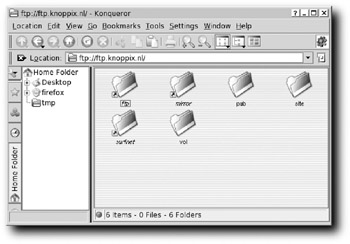 Figure 3-3: Konqueror makes a great FTP client.
Figure 3-3: Konqueror makes a great FTP client.
Click pub to go into that directory, select knoppix, and you're finally at ftp.knoppix.nl/ pub/knoppix. If you'd known that URL, you could have entered that originally and gone directly there. If you know that this is a URL you'll be returning to in the future, bookmark it now by selecting Bookmarks → Add Bookmark. Just remember that your bookmark will disappear when you reboot your machine unless you follow the instructions in the introduction to this book and either create a persistent home directory or save your configuration.
To download a file, just grab it and drag it onto your Desktop, or into any other folder that you can see in the navigation panel on the left side of the Konqueror window. If you don't want to drag and drop, right-click on the file, choose Copy To, and then navigate to and click on the folder into which you want to place it. Yes, Konqueror treats the remote file just like it's a local file, which is the source of this program's power and ease of use — you can grab several files at a time and download all of them at once, if you desire.
Of course, you can go in the other direction just as easily: To upload a file, simply drag it from your Desktop, or anywhere else, drop it in your Konqueror window, and your upload begins. Again, you can grab multiple files at the same time if you really want to make things quick.
It might not have been obvious to you before, but Konqueror does the job and is actually a great FTP program. Try it and you'll see.
EAN: 2147483647
Pages: 118