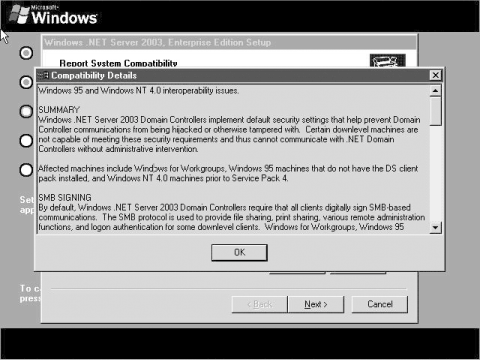Section 5.5. Migrating to Active Directory in Windows Server 2003
|
5.5. Migrating to Active Directory in Windows Server 2003A primary reason businesses are purchasing Windows Server 2003 is to move away from other, older operating systems. In this section, I will look at moving to Active Directory from Windows NT and Windows 2000, including steps on planning, actually moving, and then keeping your systems running smoothly. 5.5.1. Moving from Windows NT DomainsA lot of companies are finding themselves jumping the sinking Windows NT ship and considering an upgrade to the latest server product from Microsoft, Windows Server 2003. After all, the end-of-life date for the NT Workstation product was in mid-2003 and NT Server's death is fast approaching as well, so it's very possible that your organizations have some machines running NT that are worth upgrading. Microsoft released Windows Server 2003 in late April 2003, and since then the product has matured via various updates and out-of-band releases into a server product that is more stable, reliable, and secure than any previous version of Windows. An upcoming service pack should ship in the middle of 2005. It is usually not until after the first service pack of a new Microsoft operating system ships before companies really start looking to upgrade existing systems. So, this will be an excellent time to consider upgrading. 5.5.1.1 Items to consider before migratingIf you have an NT domain and haven't investigated Active Directory, the new directory service Microsoft first introduced in Windows 2000 Server, there's a lot in store for you. Active Directory is superior to NT-style domains in many ways, not the least of which is easier management. You can divide your directory into specific domains and OUs and manage like sets of objects with ease. Active Directory is more robust and fits better into more distributed environments, particular in organizations with branch offices in multiple locations. Active Directory is more secure for your users and also is the foundation of many newer versions of Microsoft server products, including the new Microsoft Exchange Server 2003. Moving from NT to Windows Server 2003 and Active Directory requires several steps. First, you'll want to analyze your current NT domain environment. Specifically, you'll need to find answers to these questions:
5.5.1.2 Migration strategiesOf course, any migration process is risky because your environment is changing. In this section, I'll take a look at some prudent strategies to mitigate that risk and ensure that the entire move from NT domains to Windows Server 2003 and Active Directory will go smoothly. First, you'll want to make sure that your BDC and PDC are up-to-date for all NT domains you're touching with the migration. If the PDC fails to upgrade for some reason, the BDC can be promoted to PDC and nothing is lost but some time. If you have two BDCs, the best strategy is to leave one online during the migration, so users more or less don't notice that anything is going on, and take the other offline during the upgrade. This way, the offline BDC isn't touched by anything happening during the upgrade and can be plugged in should everything go haywire. Figure 5-51 shows this procedure. Figure 5-51. Using the Check Upgrade function of Windows Server 2003's setup to look for issues to correct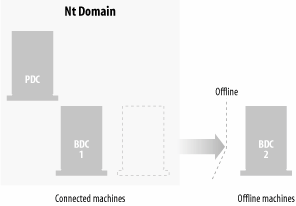 Also, synchronize your BDCs with their partner PDCs before proceeding. Out-of-date replication partners don't help anything when it comes to restoring service in the event of an outage. In the course of the migration, be sure to keep track of any changes you make after you take your BDCs offlineif your migration fails and you promote your BDC to a PDC, you will lose any changes you made since you took the BDC offline, and you'll need to manually redo any changes you made in that period. Take some time to look specifically at the PDC for each domain and figure out if it's powerful sufficiently. When I said earlier that there are virtually no distinctions between domain controllers nowadays, I also said there were a couple of exceptions: the first domain controller upgraded into Active Directory will take on some roles that others don't have that will require a bit more operational horsepower. If you're in doubt as to whether your PDC is powerful enough, a common suggestion is to buy a new machine and load it with NT 4.0 and Service Pack 6 and configure it as a BDC. Promote it to a PDC and put it on the network for a bit to let the changes settle out and to let replication finish, and then take it offline and upgrade the machine to Windows Server 2003. This is the strategy closest to a clean install and usually gives you the best results. If you have more than one domain, do this for each domain. (Do note that if you decide to use the dedicated forest root strategy, you'll need to have a native Windows Server 2003 machine with Active Directory and create the forest and root domain before upgrading any PDCs.) 5.5.1.3 Performing the moveIt's remarkably easy to upgrade any type of Windows NT installation, whether a PDC, BDC, or regular member server, to Windows Server 2003. Microsoft has taken great pains to ensure the upgrade to Windows Server 2003 is as painless as possible. The installation procedure follows a normal clean install of Windows Server 2003 reasonably closely, and in fact requires less hands-on work. The program doesn't prompt you at all after the inception of the installation; little to no reconfiguration is required with an upgrade installation because existing users, settings, groups, rights, and permissions are saved and applied automatically during the upgrade process. You also don't need to remove files or reinstall applications with an operating system version upgrade. So, at the beginning, you're asked for only the CD Key and to acknowledge any compatibility issues, and then sometime later the upgrade is complete. There are, however, a few points of which to take note.
5.5.1.4 Moving domains to Active DirectoryThe upgrade procedure for an NT domain is relatively straightforward. Initially you must choose the first server to upgrade in your Windows NT domain. As you upgrade different machines, depending on their existing role in the domain, features and capabilities become available with Windows Server 2003 on the upgraded machine. In particular, upgrading an NT PDC enables all the included Active Directory features, as well as the other capabilities inherent in any Windows Server 2003 server, such as improved RRAS features, no matter the role. Note that you can upgrade Windows NT member servers at any time during your migration plan, and most migration plans specify that member servers are last on the list to receive the upgrade. However, no matter your order, when you begin upgrading NT domain controllers to Windows Server 2003, you must upgrade the PDC before any other domain controller machines. Here's a checklist of some steps to take immediately prior to your move to ensure that your NT-to-Server-2003 migration goes smoothly:
By default, domain controllers in Windows Server 2003 digitally sign network communications and verify the authenticity of parties to a transaction, which helps to prevent communications between machines from being hijacked or otherwise interrupted. Certain older operating systems are not capable of meeting these security requirements, at least by default, and as a result are unable to interact with Windows Server 2003 domain controllers. Such operating systems are Windows for Workgroups, Windows 95 machines without the Directory Services client pack, and Windows NT 4.0 machines prior to Service Pack 4. You'll also find that Windows Server 2003 domain controllers by default require all clients to digitally sign their SMB communications. The SMB protocol allows Windows systems to share files and printers, and enables various remote administration functions, as well as logon authentication over a network. If your clients are running one of the operating systems mentioned previously and upgrading them to a later revision is not an option, you'll need to turn off the digital signing and SMB signing requirements by disabling the "Digitally sign communications" policy in the Default Domain Controller GPO that applies to the OU where the domain controllers are located. You certainly can turn this feature back on when the affected computers have been upgraded. Additionally, Windows Server 2003 domain controllers similarly require that all secure channel communications be either signed or encrypted. Secure channels are encrypted "tunnels" of communication through which Windows-based machines interact with other domain members and controllers, as well as among domain controllers that have a trust relationship. Windows NT 4.0 machines prior to Service Pack 4 are not capable of signing or encrypting secure channel communications. If NT 4.0 machines at a revision earlier than SP4 must participate in a domain, or a domain must trust other domains that contain pre-SP4 domain controller machines, the secure channel signing requirement needs to be removed. This is also in the domain controllers' security policy, under the GPO entitled "Digitally encrypt or sign secure channel data." 5.5.2. Moving from Windows 2000 ServerAlthough a move from Windows Server 2003's predecessor, Windows 2000, might seem simple, there are several issues that you need to address, and many strategies for doing so. In this section, I'll discuss the implications of and procedures to moving from Windows 2000 and an existing Active Directory environment to Windows Server 2003. 5.5.2.1 About forest and domain functional levelsThe first issue to consider when moving to Windows Server 2003 is functional levels. Microsoft's Active Directory has several forest and domain functional levels that enable or disable certain features of the service depending on the makeup of the domain controllers within a domain. If you have a network mixed with Windows 2000 and Windows Server 2003 domain controllers, for example, the Active Directory forest will operate in one mode; if you have a pure Windows Server 2003 environment, the forest will function in another mode. There are three forest functional levels.
The Windows 2000 forest functional level is the default for new forests, regardless of where you begin the forest or from where you upgrade. This mode will support a Windows 2000 or Windows Server 2003 domain controller or a Windows NT 4.0 BDC. You also can use any domain functional level. You can use the Windows Server 2003 interim functional level upon upgrade from Windows NT 4.0; it supports only NT or Windows Server 2003 domain controllersno regular Windows 2000 domain controllers are allowed. In this forest functional level, you can use only Windows Server 2003 interim domain functional levels or higher. Finally, the Windows Server 2003 forest functional level is available when every last domain controller in the forest is running Windows Server 2003 and nothing below it; essentially, a pure "new" environment. This forest functional level requires the Windows Server 2003 domain functional level. Which forest functional level should you use upon an initial migration from Windows 2000? I recommend using the Windows 2000 forest functional level, at least for 90 days or so after your migration. Because you can't make a switch revert to a functional level, don't throw the switch until you're sure all old servers that limit your functional level choices truly aren't needed. Here's a list of domain functional levels and some of their primary benefits and drawbacks.
The Windows 2000 mixed functional level is the default for any new domain. All of your Windows NT 4.0, Windows 2000, and Windows Server 2003 machines can coexist peacefully at this level. The Windows Server 2003 interim functional level is meant for networks going directly from NT and Windows Server 2003, so your Windows 2000 domain controllers aren't permitted. The Windows 2000 native functional level allows domains to have more than 40,000 accounts and removes other limitations from NT-based domains, but NT domain controllers aren't allowedonly Windows 2000 and Windows Server 2003 can participate in this mode. Finally, the Windows Server 2003 domain functional level is meant for pure Windows Server 2003 environments. Most likely you'll find yourself using the Windows 2000 mixed domain functional level, and I recommend the same timeframe for domain levelswait 90 days before making a change. This will give you a chance to remove NT servers from your domain and find some way to allow any Samba servers you might have to connect to your domain. Please do note that these functional modes dictate behavior between domain controllers in domains and forests in your Active Directory infrastructure: they have very little implication for client computers. Windows NT 4.0 client computers, with the appropriate security policy modifications, most certainly can operate in a Windows Server 2003 native mode, while Windows Server 2003 member servers can operate perfectly normally in Windows 2000 mixed mode domains. However, as a side note, WINS server deployment is affected by the presence of legacy clients: you definitely need WINS services for clients who need NetBIOS name resolution. Additionally, quite a few people mistake raising domain and forest functional levels as carte blanche to disable NetBIOS-over-TCP/IP traffic, but I advise against that: many, many legacy applications are still aroundeven some that you might not consider "legacy"that rely on NetBIOS to resolve names. Disable that feature and you break your programs, which users don't particularly care for. We'll come to what you actually do with these beasts after you've performed the upgrade. The next step is to massage your forests and domains to get ready for the upgrade. 5.5.2.2 Preparing existing forests and domainsTo upgrade to Windows Server 2003 using an existing Active Directory structure, you need to make changes to the existing forest and any domains within them. To prepare a Windows 2000 domain for the upgrade to Windows Server 2003, you must use the Active Directory Preparation tool, ADPREP. The utility performs the following tasks:
Let's focus a bit more on the fourth point. In previous Windows versions, the Everyone SID, when present on an ACL or in group membership, allowed authenticated users, guest users, and those logged in anonymously to access many resources. Windows 2000 domain controllers also use anonymous access to control a few Active Directory objects and files. In an effort to improve security, Windows Server 2003 no longer allows anonymous access with the Everyone SID. This inherently restricts Windows 2000 domain controllers from controlling particular objects. To compensate, ADPREP adjusts the ACLs on such objects so that the domain controllers in question can still use them. ADPREP is a command-line-only tool. The program, adprep.exe, is located on the Windows Server 2003 operating system CD. When executed, ADPREP copies the files 409.csv and dcpromo.csv from the I386 directory on the installation CD to the local computer to prepare the Active Directory forest and domain. Then the adprep.exe tool updates the current Active Directory schema with new information contained in the template the tool provides, while at the same time keeping any modifications to the schema that you already made.
Although a rare occurrence, ADPREP has corrupted the Active Directory database while preparing the forest on Windows 2000 domain controllers that are running any level of the operating system prior to Service Pack 2. Therefore, before running ADPREP, install SP2 on your Windows 2000 domain controllers to prevent this problem. If you begin to encounter difficulty, note that ADPREP creates a log file each time it runs that can help you troubleshoot errors. The log file records each preparation step, as well as any errors found, while ADPREP is executing. The log files are separated into subfolders, identified by the date and time ADPREP was executed, under the \Windows\system32\debug\adprep directory. Now that the background is out of the way, it's time to get started. To prepare Active Directory for the move, follow these steps:
After you have prepared the forest for the upgrade, it's time to prepare each domain for the upgrade:
To verify that ADPREP has completed all operations successfully, use one of the following procedures (it doesn't matter which):
5.5.2.3 Raising the forest and domain functional levelsOnce you're ready to throw the switch and upgrade the forest and domain functional levels, do yourself a favor: simply unplug your legacy systems for a while and let any bugs in your network shake out. It's best to make sure you won't be disabling anything you need ready access to by increasing functional levels because again, the upgrade is a one-way street: there is not a method to reverse the change. When you have ensured that all legacy domain controllers are truly not necessary, log on to a domain controller with administrator privileges and do the following to change the domain functional level:
Figure 5-53. Raising the domain functional level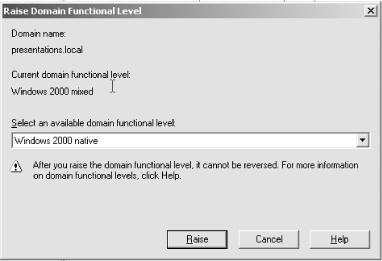 Windows will upgrade the functional level of your domain. Keep in mind that switching to native mode is not reversible, so you will not be able to use any NT 4.0 domain controllers within that domain. Similarly, the move to Windows Server 2003 mode is final and will preclude the use of both NT and Windows 2000 domain controllers in the domain. You can upgrade the forest functional level only after all the domains contained within the forest are operating in native mode. Once you upgrade the forest, you can only add domains which are living in the same mode or in a higher modefor domains that need to operate in a lower mode, you'll need to create an entirely new forest just for them. With that in mind, to raise the forest functional level, follow these steps:
Figure 5-54. Raising the forest functional level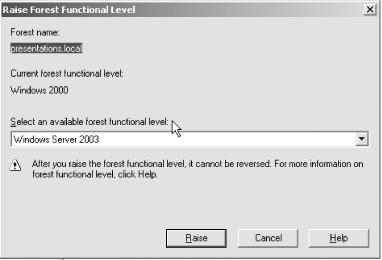 5.5.2.4 Tips for a smooth upgradeBefore you begin the upgrade from Windows 2000, install Windows Server 2003 on a computer and have it act as a simple member server of your domain. It doesn't matter in which domain you choose to have it participate: it can be any in the Active Directory forest. Monitor the server's event and error logs, and ensure that it runs without problems for at least 10 days before proceeding. Then, after you prepare the forest and domain for upgrade by using the ADPREP tool as described in the previous sections, install Active Directory on the member server and choose to make that machine an additional domain controller in the same domain. When you do this, the member server is converted into the first Windows Server 2003-level domain controller in the forest. This lets all existing services run uninterrupted while you are upgrading other domain controllers to Windows Server 2003. Finally, you might be wondering about the merits of a clean installationthat is, formatting a drive and starting fresh with an initial installation of Windows Server 2003or upgrading existing systems that are running Windows 2000. Traditionally, operating system upgrades have been rather tricky, with some settings and even possibly user data being lost in the process. However, Microsoft has expended a lot of effort to improve the reliability of the upgrade process and, as one colleague puts it, the results are "admirable." The benefits of performing an upgrade include the following:
However, with upgrade installs you don't get the opportunity to remove the detritus that accumulates when a Windows system runs for an extended period of time. This assorted crud tends to degrade performance and cause errors at random; this is the syndrome known as "Windows rot." Clean installs afford you that opportunity, but in the end it might require more work for you to re-create all the configuration and data from your earlier installation. It's your decision. |
|
EAN: 2147483647
Pages: 149
- Chapter IV How Consumers Think About Interactive Aspects of Web Advertising
- Chapter V Consumer Complaint Behavior in the Online Environment
- Chapter VII Objective and Perceived Complexity and Their Impacts on Internet Communication
- Chapter XVI Turning Web Surfers into Loyal Customers: Cognitive Lock-In Through Interface Design and Web Site Usability
- Chapter XVIII Web Systems Design, Litigation, and Online Consumer Behavior