Working with Accessibility Options
As you saw in Chapter 1, Windows XP offers several accessibility options for making the keyboard easier to use: FilterKeys, StickyKeys, ToggleKeys, and MouseKeys. Appropriately enough, you can turn these accessibility options on and off from the keyboard as well as with the mouse.
Accessibility Shortcuts
Toggle FilterKeys on or off
[RightShift] for eight seconds
When you hold down [RightShift] for eight seconds, Windows XP displays the FilterKeys dialog box shown here. Click the OK button to turn FilterKeys on.
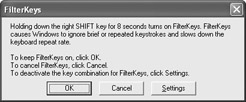
Toggle the High Contrast display scheme
[LeftAlt] - [LeftShift] - [PrintScreen]
When you press this involved shortcut, Windows XP displays the HighContrast dialog box shown here. Click the OK button to apply the High Contrast display scheme. Use this shortcut again to turn off the High Contrast display scheme.
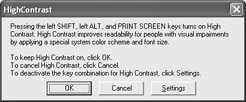
Toggle MouseKeys on or off
[LeftAlt] - [LeftShift] - [NumLock]
When you press this shortcut, Windows XP displays the MouseKeys dialog box shown here. Click the OK button to turn MouseKeys on.
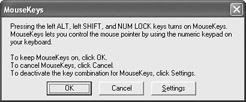
Toggle StickyKeys on or off
[Shift] five times in sequence
When you press [Shift] five times in quick succession, Windows XP displays the StickyKeys dialog box shown here. Click the OK button to turn StickyKeys on.
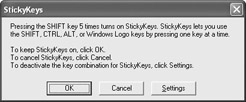
Toggle ToggleKeys on or off
[NumLock] for five seconds
When you hold down [NumLock] for five seconds, Windows XP displays the ToggleKeys dialog box shown here. Click the OK button to turn ToggleKeys on.
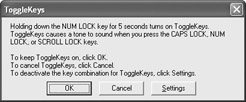
Open Utility Manager
- [U]
EAN: 2147483647
Pages: 117