Chapter 3: Office s Shared Keyboard Shortcuts and AutoCorrect
This chapter explains the keyboard shortcuts that are shared among most of the Office applications. By discussing these shortcuts together for all the applications, this chapter allows you to learn the most common shortcuts more easily, without digging through the separate chapters for each application. Also covered is the keystroke-saving tool that all the Office applications share: AutoCorrect. AutoCorrect offers subtly different features in each application, but its essence is the same in each; so to save pages and effort, it is discussed here.
The following chapters, which cover the individual applications and the shortcuts they offer, mention the shared keyboard shortcuts again briefly when a shared shortcut needs further explanation or behaves differently in an application.
Shared Keyboard Shortcuts
The Office applications share many keyboard shortcuts for common tasks such as opening and saving files, moving and resizing windows , applying basic formatting, and undoing and redoing actions. This section presents these keyboard shortcuts by category. Not every keyboard shortcut is implemented in each application, and where a keyboard shortcut is implemented, the implementation sometimes varies according to the capabilities and needs of the application in question.
Shortcuts for Opening and Saving Files
Some of the first keyboard shortcuts you should learn are those for opening and saving files, actions you ll typically perform multiple times in the course of a day.
Display the Open dialog box
[Ctrl] - [O] , [Ctrl] - [F12] , [Ctrl] - [Alt] - [F2]
Use one of these shortcuts to display the Open dialog box so that you can open a file. For most people, [Ctrl] - [O] is the most convenient shortcut.
Save the active file
[Ctrl] - [S] , [Shift] - [F12] , [Alt] - [Shift] - [F2]
When you press one of these shortcuts for a file that has never been saved before, the application displays the Save As dialog box so that you can specify the file name and the folder in which to save it. After the file has a file name, pressing one of these shortcuts saves the file under its current name .
Display the Save As dialog box
[F12]
Use the Save As dialog box to save the active file under a different name, in a different folder, or both.
Display the Print dialog box
[Ctrl] - [P] , [Ctrl] - [Shift] - [F12]
In most applications, the Print dialog box offers a range of settings for printing, but you can print immediately using your current settings by pressing [Enter] . The illustration shows the Print dialog box from Word 2003. Most applications also let you print without seeing the Print dialog box by clicking the Print button on the Standard toolbar.
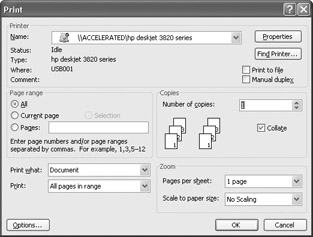
Shortcuts for Moving and Resizing Windows
To work efficiently with windows, you ll often need to resize them and rearrange them. You can manipulate windows with the mouse, but you can also manipulate them by using the following keyboard shortcuts.
Maximize or restore the active document window
[Ctrl] - [F10]
Pressing this shortcut maximizes the active document window so that it occupies the full space within the application window. To see the document at the largest size possible, maximize the application window as well. If the active document window is already maximized, pressing this shortcut restores it to its previous size.
Restore the active document window
[Ctrl] - [F5]
This shortcut is the equivalent of clicking the Restore Window button on the window s title bar.
Move the active document window
[Ctrl] - [F7]
Press this shortcut, use the arrow keys to move the window, and then press [Enter] to complete the move. The active document window must be restored rather than maximized, because you cannot move a maximized window.
Resize the active document window
[Ctrl] - [F8]
Press this shortcut, use the arrow keys to drag the window s borders to the size you want, and then press [Enter] to complete the resizing.
Close the active window, exit the application, or both
[Alt] - [F4]
Pressing this shortcut either closes the active window or exits the application, depending on how the application implements windows containing different files. If the window you re closing is the last open window for the active file, and the file contains unsaved changes, the application prompts you to save them.
Close the active window
[Ctrl] - [F4] , [Ctrl] - [W]
If the window you re closing is the last open window for the active file, and the file contains unsaved changes, the application prompts you to save them.
EAN: 2147483647
Pages: 117