Animating Text: Multiple Properties
When you choose an option from the Animate menu in the Timeline (which you can find by twirling open the Text layer), it looks like you're choosing just a property (i.e., Scale or Rotation). In fact, you're adding a whole Animator Group to the Timeline. The group will contain the property you selected. It will also contain a Selector, called Range Selector 1. You can then add additional properties to this group . To test this technique, try the following:
-
Create a text layer (i.e., the word "hello").
-
Twirl open the layer in the timeline and choose Scale from the Animate dropdown menu. (After Effects will add a new property group called Animator 1 to the text layer and a new property, Scale, to the group.)
-
Keyframe the Scale property so that it's 100 percent at 00;00;00;00 and 200 percent at 00;00;01;00. Make sure you animate Scale in the Animator 1 group, not the Transform group. You may want to click the small unlock icon to the left of Scale's width and height values. This will allow you to change just the height value without AE automatically adjusting the width value (or vice versa).
-
Twirl open the Range Selector 1 property group (this is the default Selector), and decrease the End property until just the first character is selected (if your word is "hello," you'll have to decrease End to about 15 percent.)
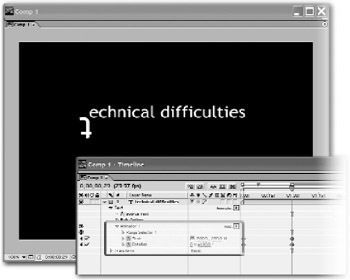
-
If you replay the animation at this point, only the first letter will grow from smaller to bigger. This is because the Selector, Range Selector 1, has selected it (and only it), and the Scale Property has animated it.
-
Now try adding a second property, like Rotation, by clicking the Add menu in the Timeline, and choosing Property>Rotation.
-
Keyframe the new Rotation property so that it's zero degrees at 00;00;00;00 and 180 degrees at 00;00;01;00.
As the first character grows, it also rotates. It grows and rotates, because you've added two properties, Scale and Rotation, to the same Animator group (Animator 1). The animation only happens to the first character, because both properties are constrained by the same Selector, Range Selector 1.
EAN: N/A
Pages: 447