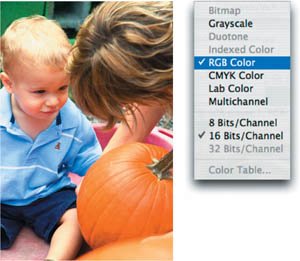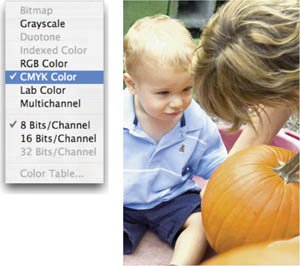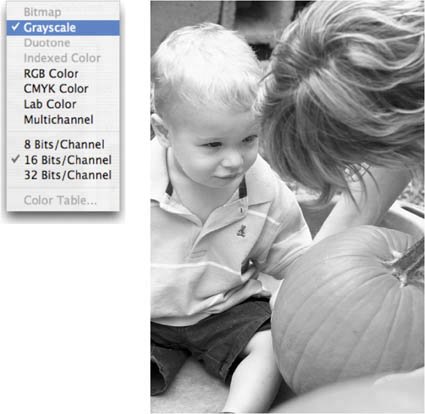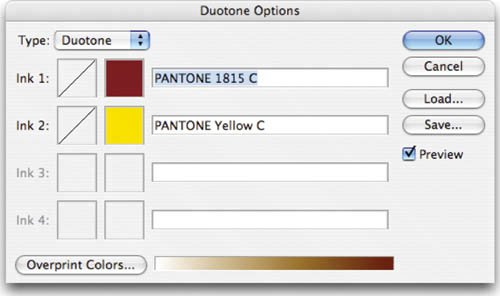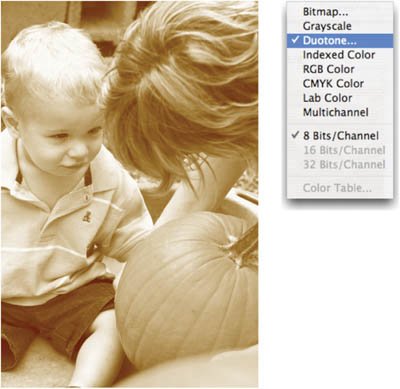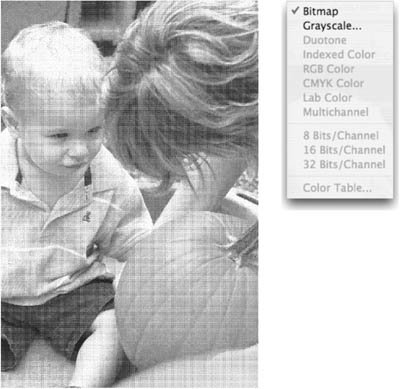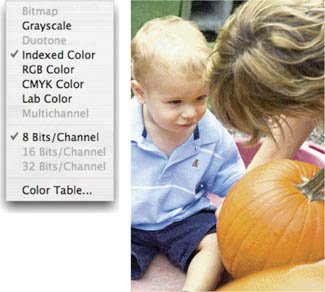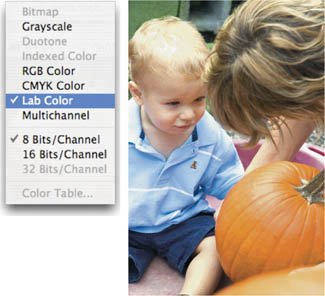Image Mode
| Within Photoshop, you need to choose from one of eight image modes when working with a document. The mode you pick will depend upon what you need to do with the image and how you intend to output it. The three most common modes are RGB, grayscale, and CMYK, but it's worth taking a quick look at all eight. Video Training
RGB ColorThe most common mode for graphics in Photoshop is RGB mode. The RGB mode uses additive color theory to represent color (a 100% value of red, green, and blue light creates white light). Different intensity values of red (R), green (G), and blue (B) combine to form accurate colors. By mixing intensity values, virtually ever color can be accurately represented. When working in Photoshop, most designers choose RGB mode for its wider range of available color (also known as gamut) and wide support for filters and adjustments. Additionally, computer monitors use RGB mode to display color and this is the native color space for onscreen display. Since you'll be processing images on a computer most often, it is easier to work in the same color space as your monitor. CMYK ColorProfessional printing uses a four-color process to simulate color. The four inks are cyan (C), magenta (M), yellow (Y), and black (K, for key). The CMYK color space uses the subtractive color model to re-create color. Subtractive color explains the theory of how ink or dye absorbs specific wavelengths of light and reflects others. The object's color is based on which part of the light spectrum is not absorbed. While print designers use CMYK mode for professional printing, they will work in RGB mode throughout the design stage. CMYK mode has a smaller color gamut, so CMYK conversion is saved until the last stage of image preparation. GrayscaleA grayscale image uses different shades of gray to represent image details. For an 8-bit image, this is represented by 256 levels of gray (see "Bit Depth" later in this chapter). Likewise, a 16-bit image would show 65,536 levels of gray (a substantial improvement, but it requires an output device that can utilize the data). Grayscale mode can be greatly impacted by printer conditions, as the amount of ink coverage can vary, and this will impact how dark the image will print. For example, many newspaper images look washed out in Photoshop, but fine when the ink prints on the highly absorbent newsprint. DuotoneThe duotone can really be a monotone, duotone, tritone, or quadtone. Grayscale images that use a single-colored ink are called monotones. Duotones, tritones, or quadtones are a grayscale image printed with two, three, or four inks, respectively. Using both black and gray ink to represent the tonal values can allow duotones to create better-printed grayscales. The most popular form of duotone is the sepia-tone image (often seen in historical prints). In modern times, a designer may use a duotone for style purposes, or to save money by using fewer inks. BitmapA bitmap image is an image that uses only one of two color valuesblack or white (no gray)to represent the pixel data. These 1-bit images have a very small file size. In order to create a bitmap, you first must convert the image to an 8-bit grayscale formula, and then convert to the bitmap color mode. Do not confuse bitmap image mode with a bitmap image, which is another name for raster (or pixel-based) images. Additionally, there is the BMP file format, which is a standard Windows file format that dates back to the earliest version of Windows. Neither of these two usages means the same thing. An image in the bitmap color mode is simply using only black and white to represent image data. Indexed ColorIndexed color mode severely limits the number of colors used to represent the image. In indexed color mode, 256 colors are available. In order to reduce file sizes (and download times) some Web designers use fewer colors in their graphics. They will turn to specialized formats like GIF and PNG-8. While this mode reduces file size, it also visibly lowers the quality of the image. Indexed color mode works well for illustrations or logos, but not so well for photos on the Internet. Instead of converting the image to Indexed Color mode via the Image menu, you can access this mode by using the Save for Web command (File > Save for Web). This will convert the GIF or PNG-8 to indexed color but leave the original image at a higher quality image mode. Lab ColorL*a*b* color is the most complete color mode used to describe the colors visible to the human eye. The three parameters of color are L for luminance of the color, a represents the color's position between red and green, and b represents its position between yellow and blue. The Lab color mode was created to serve as a device-independent, absolute model to be used for a reference. Lab mode is most commonly used in Photoshop to work with Photo CD images. Lab attempts to simulate the full gamut of color, however, it is a three-dimensional model and it can't be represented properly within Photoshop. Hence the * after the L, a, and b to signify that it is a derivative model. Lab images can only be printed on Postscript Level 2 and Level 3 printers, for all others, they must first be converted to CMYK mode. 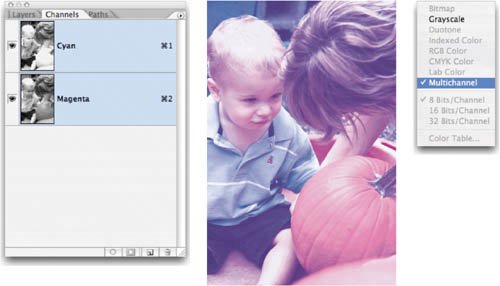 MultichannelMultichannel mode is a highly specialized mode used for complex separations for professional printing. You may never need to use it. Photoshop automatically converts to multichannel mode when you delete a channel from an RGB or CMYK image. The color onscreen is no longer accurate because Photoshop cannot describe it. This is sometimes done for an effect, or as part of the image repair process if one channel did not capture properly (such as from a malfunctioning digital camera). Most likely, you'll never want to work in multichannel mode. |
EAN: 2147483647
Pages: 129