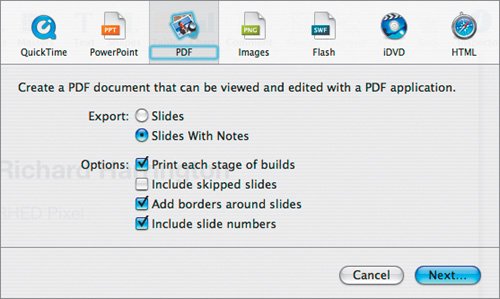Exporting to PDF
| The PDF file format has become the format of choice for creating documents that are easy to share among people using a variety of computer platforms and software applications, but that retain their original appearance (including fonts and images). PDF files can be viewed on computers running OS X, Windows, and even Unix as well as on some mobile devices such as PDAs and cell phones. Exporting your Keynote presentation as a PDF file is a great way to distribute your slides or speaker notes.
Tip If the PDF will be used as a hard copy printout, use the Print command. Choose File > Print and choose Save as PDF from the PDF pop-up menu. Tip Keynote does not give you control over the file size of the PDF. If you need to optimize the file for the Internet, you can use Adobe Acrobat (the full version, not the Reader application). You can choose File > Reduce File Size to optimize the PDF for the Web. |
EAN: 2147483647
Pages: 171