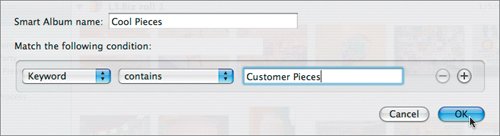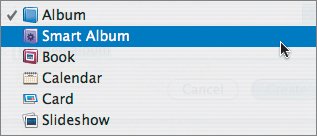Creating Smart Albums
| While it's easy to add a regular album to iPhoto, a Smart Album is a great tool for creatively organizing your collection. You can set up this type of album to pull certain shots into it automatically so you don't have to put them there manually. It's the fastest way to make albums and keep them current. For instance, you could let iPhoto aggregate all images taken between November 27 and December 31 of every year. This would create a holiday album that would continue to fill up with holiday photos for years. Or you might choose to collect only your favorite images of your kids in a single album. Assign the Kids keyword to those new photos and rate the images; iPhoto will keep adding them to the Smart Album indefinitely. Jennifer wants an album that stores only the best photos of the top customers' piecesshe wants to use them to inspire other customers and also show the incredible range of creativity that flows through her studio.
|
EAN: 2147483647
Pages: 142