Chapter 6: Magnetic Disk Drives
|
| < Day Day Up > |
|
Overview of Hard Drives (Hard Disk Drives, HDDs)
Hard disk drives are so named because they contain hard magnetic disks inside the housing. They are designed to store large quantities of information, and they don't need to be continuously powered in order to hold that data. The vast majority of PCs used today have at least one hard drive, and in almost all of these, the hard drive is used to store the OS, programs, and data. When a computer boots, depending on BIOS settings, the computer searches for boot files on different disk drives, most commonly the floppy drive first, then the hard drive, and then a CD drive. For regular use on any modern PC, the hard drive is the only one that is big enough to hold the required files. In fact, PCs that don't use hard drives are beyond the scope of this book. Figure 6.1 shows a typical PC hard drive. Note that laptop hard drives are physically much smaller.

Figure 6.1: A standard PC EIDE hard drive.
Basic Hard Drive Characteristics
Externally, hard drives have a power connector, a data connector, and jumpers. We discuss jumpers later in this chapter. The power connector is connected to one of the drive connectors from the power supply, and the data connector is connected to the appropriate drive connector on the motherboard. Internally, hard drives have spinning magnetic platters and heads. Heads are small devices that store and pick up magnetic information from the platters; they have similarities to heads on cassette tape machines. Storage areas on the platters are divided into portions called cylinders, sectors, and clusters. Information about these parameters appears in the hard drive documentation and often on the paper label on the housing. When you go to the BIOS setup page that shows hard drive information, an example of which is shown in Figure 6.2, you might see some or all of this information and possibly more. Under the "type" category, there are usually three or more settings: User, None, and Auto (other settings might not apply to stationary hard drives). The None setting disables the drive. User allows the user to input the settings manually. If you choose User, the settings must match those of the drive exactly. Auto has the computer detect the drive information; on the vast majority of newer computers, Auto is the best setting.
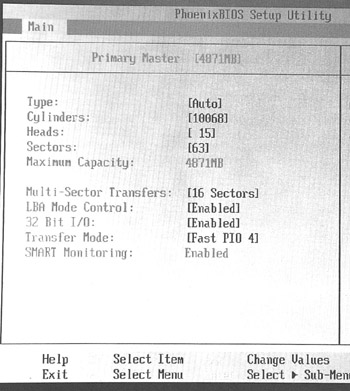
Figure 6.2: Hard drive information in a BIOS setup program.
| Note | This book is concerned only about what you need to know about hard drives in order to fix PCs. However, it will be very helpful to see the clear and simple explanation of how hard drives work at howstuffworks.com/hard-disk.htm, or search howstuffworks.com for hard drives. |
|
| < Day Day Up > |
|
EAN: 2147483647
Pages: 175