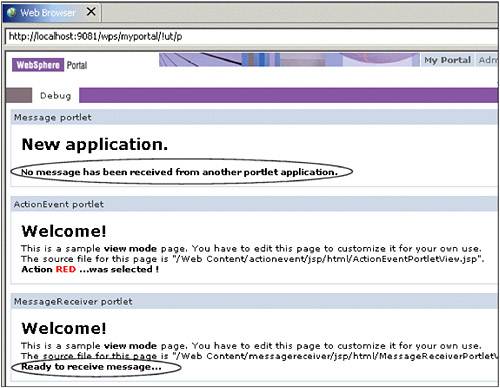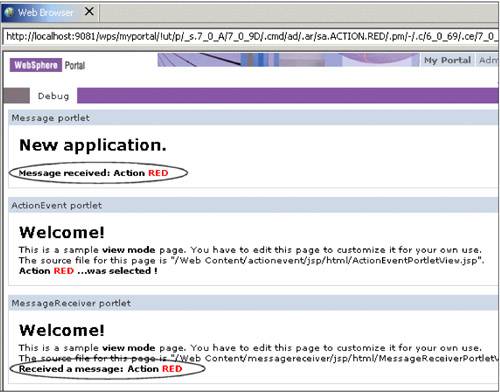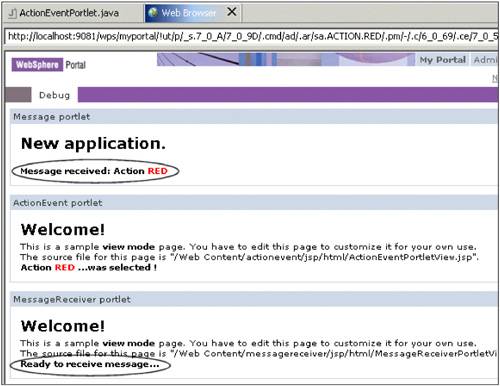7.7 Broadcasting messages
| < Day Day Up > |
| In this section, we show how to send a broadcast message to all portlets on a page that have implemented the MessageListener interface. For example follow these steps:
Sending a message to a portlet in a different applicationNow modify the actionPerformed() method of ActionEventPortlet.java class to send a message to a specific portlet in a different application project.
Figure 7-17. After sending a message to a specific portlet |
| < Day Day Up > |
EAN: 2147483647
Pages: 148