Searching and Replacing in vi
Searching and Replacing in viOne of vi's better features (and advantages over pico) is that it allows you to search and replace throughout entire files. As shown in the next sections, you can just find a specific string of text (a regular expression, in Unix lingo; see Figure 4.14), or you can find the text and replace it with other text, as in Figure 4.15. Figure 4.14. Searching for text in vi is quick and reliable.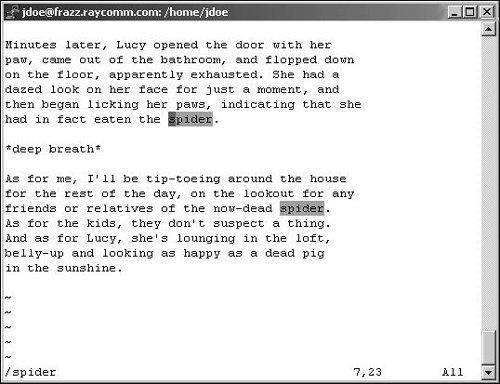 Figure 4.15. Replacing text in vi requires a bit of arcane syntax, but you get used to it quickly.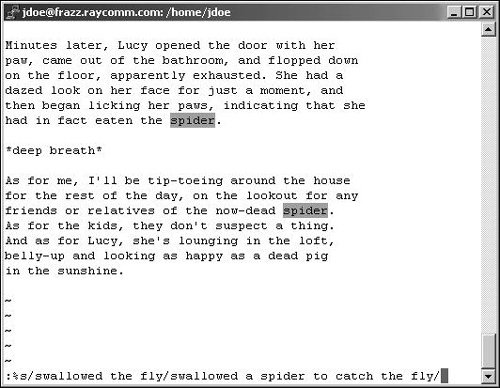 To Find a String of Text in vi:
To Search and Replace in vi:
|
EAN: 2147483647
Pages: 251
- Integration Strategies and Tactics for Information Technology Governance
- An Emerging Strategy for E-Business IT Governance
- A View on Knowledge Management: Utilizing a Balanced Scorecard Methodology for Analyzing Knowledge Metrics
- Technical Issues Related to IT Governance Tactics: Product Metrics, Measurements and Process Control
- Governance Structures for IT in the Health Care Industry
 Tips
Tips