Configuring SharePoint Portal Server to Work with ISA Server
The following sections cover the extra steps required to publish the SharePoint Portal site behind an ISA server.
Modifying the Default URL for the Portal Site
To modify the default URL for your Portal site, follow these instructions:
-
Open the SharePoint Central Administration Web site.
-
Under Portal Site And Virtual Server Configuration, click the Configure Alternate Portal Site URLs For Intranet, Extranet, And Custom Access link.
-
On the Configure Alternate Portal Access Settings page, click the name of your portal site, and then click Edit.
-
On the Change Alternate Access Setting page shown in Figure 17-12, the Default URL text box should read http://servername, where servername is the NetBIOS name of the computer. In the Extranet URL text box, type the URL to read https://outside-name.contoso.com, where outside-name.contoso.com is the external name of your SharePoint Portal Server server, and click OK.
-
Click the SharePoint Portal Server link on the left side of the page to return to the main Central Administration Web page.
-
Under Server Configuration, click the Configure Server Farm Account Settings link.
-
On the Configure Server Farm Account Settings page, under Proxy Server Settings, select Use The Proxy Server Specified, click Use The Proxy Server Specified, type the address and port used by your ISA server, and select the Bypass Proxy Server For Local (Intranet) Addresses check box, as shown in Figure 17-13 (where isa-se is the NetBIOS name of your ISA server), and click OK.
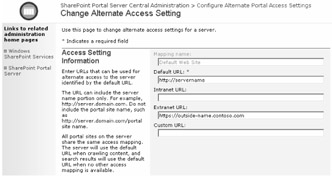
Figure 17-12: You should configure alternate access settings within the SharePoint Portal Server configuration.
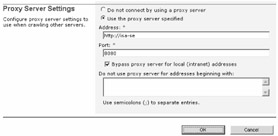
Figure 17-13: Configure the appropriate proxy settings for the SharePoint Portal Server site.
Some Web parts on a SharePoint Portal Server 2003 site will make outbound Internet connections. If the firewall policy on the ISA server does not allow outbound port 80 access using SecureNAT, the SharePoint Portal Server 2003 site has to be configured to use the proxy engine on the ISA server. The following code snippet has to be added to the Web.config file after the </SharePoint> tag, which resides as the root of the SharePoint Portal Server 2003 site. You need to change ISASERVER to the name or IP address of the ISA server.
To modify the Web.config file, complete the following steps:
-
Browse to the %SystemDrive%\Inetpub\Wwwroot folder and open the Web.config file with Notepad.
-
Locate the </Sharepoint> tag in the file and insert the following code snippet immediately after the tag:
WEB.CONFIG <system.net> <defaultProxy> <proxy proxyaddress="http://ISASERVER:8080" bypassonlocal="true" /> </defaultProxy> </system.net>
-
Change ISASERVER to the name or IP address of your ISA server, save the Web.config file, and close Notepad.
EAN: 2147483647
Pages: 173