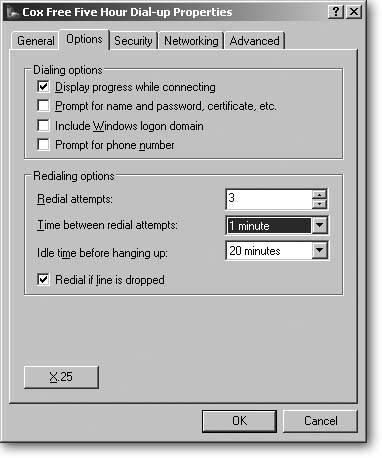11.6. Troubleshooting Online Connections Troubleshooting Internet connection problems can often prove harder than most garden variety PC annoyances. Sure, your PC's a prime suspect. But the problem could also lie with the computer on the other end, known as the "server," that's delivering your information. If you're having a hard time connecting to a particular Web site, always start off by paying a visit to your ISP's Web site. If you can log on to it, you know the problem lies with the Web site you tried to visit, not with your ISP. Some broadband ISP's offer a Status area on their Web site that lists any connection problems currently taking place in different parts of the city or nation. It's a good first stop when the Internet's not behaving as well as it should. But other times, the problem lies within your PC: it keeps trying to connect to the Internet for no apparent reasonfor instance, a Web site doesn't appear when you enter its address in your browser, or you're plagued with busy signals. These three sections should help you find the culprit and slap the right wrists. 11.6.1. Stopping a Program or PC from Trying to Connect Windows XP and many Windows programs itch to connect with the Internet. Some programs want to check with their Web sites to see if you're using the latest version; others want to check for new email. Antivirus programs want to grab the latest list of viruses to keep these critters from entering your PC. Still others check in as a copy-protection safeguard to make sure you're using the program on your own PC. Nothing's more disturbing than firing up your word processor to dash off a quick letter and seeing the window shown in Figure 11-7, begging to connect with the Internet. Even worse is a PC that starts dialing while you're talking on the telephone. To stop programs from dialing automatically, follow these steps: -
-
-
Turn on the checkbox marked "Always ask me before autodialing." -
Turn on the checkbox called "Disable autodial while I am logged on." Performing those steps should restrain most programs from logging onto the Internet until you explicitly tell them you want to do so.
Note: If your PC continues to make calls by itself, or you start to see expensive "toll call" bills on your phone bill, run a virus check with an updated antivirus program immediately (Section 15.6.3).
11.6.2. Web Sites That Don't Answer When you can't log onto a Web site, you're left with three suspects : your PC, your Internet connection, or the Web site you're trying to reach. Here's how to identify who's to blame. If you can connect to any Web site, the problem isn't your PC or your Internet connection. Some Web sites occasionally conk out. Too many people may be trying to connect at the moment, for example, or the page you're trying to visit may be a "bad link"a Web address that, for a variety of reasons, no longer works. One quick fix to try: if you're trying to visit a Web page that has an extremely long URLfor example, http://sportsillustrated.cnn.com/2005/writers/tom_verducci/10/12/alcs.game1/index.htmltry visiting the site's main page instead, which is accessible by entering into your browser everything before the .com or .org (http://sportsillustrated.cnn.com, in the previous example).
Tip: If a friend emails you a Web address that you subsequently copy and paste into your Web browser, and you get a Page Not Found message, check and see if you spot any instances of the snippet "%20"that's URL-speak for a space and it usually ends up appearing after you've copied a Web address from an email. The fix is easy: just delete every instance you see of "%20"; thus, you'd change www.redherring.com/Article.aspx?%20a=13945 to www.redherring.com/Article.aspx?a=13945.
If your modem connects, but no Web sites appear in your browser, your ISP's probably at fault. (One way to verify your modem connection is working: send an email to yourself. If the email comes through okay, at least you know you're modem's working properly.) Then call your ISP's customer service or technical support number. If the line's busy or the wait on hold is exceptionally long, the ISP's computers are probably down for a moment. If you have a cable modem, see if your TV still receives channels; if you have DSL, see if your phone still works. If your modem won't even connect to the Internet, the problem probably lies on your PC's boxy shoulders. Make sure all the cables are connected properly, restart your PC, and give it another try. 11.6.3. Busy Signals If you're dialing into the Internet and you hear busy signal noises rather than that sweet robotic connection screech, that means too many people are trying to call your Internet Service Provider. That gives you two options: |
 Control Panel
Control Panel