Entering Tasks in a Gantt Chart
| < Day Day Up > |
Entering Tasks in a Gantt ChartYou can type a task list directly into a view such as the Gantt Chart view. Alternatively, if the list already exists in another application (such as Excel, Outlook, or Word), you can import or paste a copy of the list into Project. This chapter focuses on typing the list directly into Project. NOTE Project 2003 includes a task list template for Excel called Microsoft Project Task List Import Template, which you can use to create a task list in Excel that you can then import into Project. There is also a new Import Outlook Tasks command on the Tools menu to expedite importing tasks from Outlook. See Chapter 17, "Exporting and Importing Data with Other File Formats" for detailed instructions on importing from other applications. The Gantt Chart view (see Figure 5.3) is the best view for creating a task list. However, you can use other views, and several are discussed later in this chapter, in the section "Using Other Views to Create Tasks." Figure 5.3. The Gantt Chart view is one of the most versatile views in Microsoft Project for managing the task list. The task table on the left in the Gantt Chart view is ideal for creating and editing the task list. You can edit the list of tasks, easily rearrange their order, and change the outline by indenting and outdenting tasks. You can enter a maximum of 1 million tasks in a single project, so the task table can be expanded to a million rows. You can include up to 65,535 levels of outlining indentation to organize the project into major phases or processes. Pop-up forms are easily accessible for any task to add or view more details than are provided in the table. |
| < Day Day Up > |
EAN: 2147483647
Pages: 283
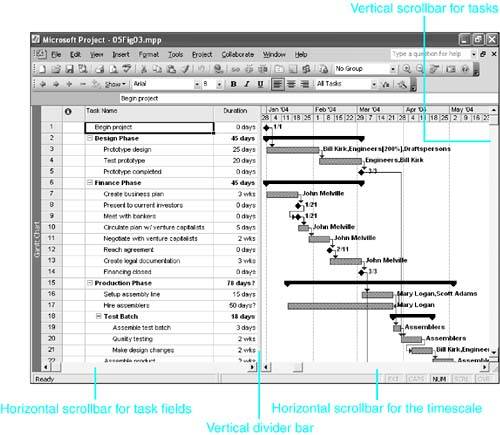
 Microsoft Project provides drag-and-drop features in the Gantt Chart view for moving, copying, outlining, linking, and assigning resources, all of which make editing the task list easier. See "Working with the Gantt Chart View,"
Microsoft Project provides drag-and-drop features in the Gantt Chart view for moving, copying, outlining, linking, and assigning resources, all of which make editing the task list easier. See "Working with the Gantt Chart View,"