Controlling OLAP Grid Appearance
An OLAP grid organizes cube information in a row-and-column format, much as a cross-tab object does. In fact, formatting and changing OLAP grid appearance is essentially identical to formatting a cross-tab object:
-
Make choices on the Style or Customize Style tab in the OLAP Expert. You can choose from built-in formatting styles on the Style tab or perform more detailed formatting of individual elements on the Customize Style tab.
-
Select individual fields that make up the OLAP grid, and resize or format them individually. When you resize an individual field, the row or column that the field is in will change accordingly . You can change field font face, font size , and color . And if you re formatting numeric information, such as the OLAP grid value fields, you can choose rounding, decimal places, currency symbols, and other formatting that applies to the type of field you re formatting.
-
Perform conditional formatting on values in the OLAP grid, using the actual numeric data contained in the cells (such as currentfieldvalue), or using the Row or Column field of the cell . You can also use the Highlighting Expert.
-
Format OLAP Grid labels, either individually or as a group. Select an individual label and use typical formatting options. Or, you may click on the edge of the label area and select all the labels as a group (you ll see OLAP Grid Labels appear in the status bar at the bottom of the screen). You actually have selected the border around all the labels, and you can add a border, drop shadow, or other border-oriented formatting options. You can also suppress the labels on the Format Editor common tab if you don t want to see them (this can be done conditionally, as opposed to making a similar choice in the OLAP Labels tab of the OLAP Expert).
Tip Formatting OLAP grids is virtually identical to formatting cross-tab objects. Refer to Chapter 11 for a thorough discussion.
New Version 10 Formatting Options
Crystal Reports deals with OLAP grids that span multiple pages in an inconsistent manner between the Preview tab and what actually is printed or exported from the finished report. If an OLAP grid contains a sufficient number of columns that it exceeds the chosen Crystal Reports page width, it simply expands the Preview tab horizontally and shows the OLAP grid across a single page. However, when you print or export the report, the OLAP grid will actually be broken into multiple pages that print one after the other.
While this behavior hasn t changed in version 10, some new formatting options that make OLAP grids that span pages easier to view have been added. A new formatting option in the Format Editor, as well as a new page number special field, have been added to version 10 to enhance OLAP grid appearance.
The Repeat on Horizontal Pages formatting option now appears on the Format Editor Common tab. You may select this formatting property for virtually all Crystal Reports object types, such as database fields, bitmap graphics, text objects, and so forth. Any object that you apply this formatting option to will repeat on each subsequent page that a OLAP grid object appears on, whether in the Preview tab or on a printed or exported report.
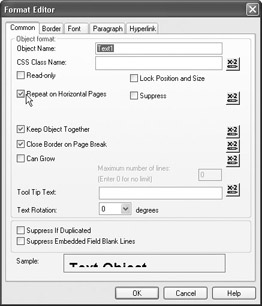
The other new version 10 feature that s helpful with multipage OLAP grids is the Horizontal Page Number special field. Available along with other special fields in the Field Explorer, Horizontal Page Number will increment as OLAP grids span multiple pages, whereas the standard Page Number special field won t. Simply drag and drop the Horizontal Page Number special field onto the report as you would any other field. The page numbers will increment as OLAP grids span pages.
Figure 19-6 illustrates these new features. Notice that the text object title appears on multiple horizontal pages displayed in the Preview tab. Also, notice that the Horizontal Page Number special field automatically increments when the OLAP grid spans multiple pages.
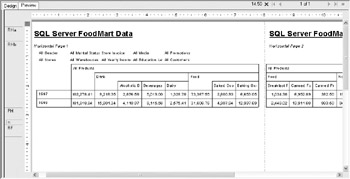
Figure 19-6: Multipage OLAP grid
EAN: N/A
Pages: 223