Chapter 10: Text-Editing Objects and Events
Much of what a programmer does during the workday (and work night) involves editing text. In fact, editing text is so much a part of programming that many a successful business has been built around creating a better Notepad, and the popularity of these editors has grown in direct proportion to the number of mundane tasks that they automate and the extent to which they can be customized. As you learned in Chapter 3, Microsoft® Visual Studio® 2005 boasts a first-class code editor, and the automation object model lets you take advantage of the editor's functionality to create all the editing features that would have been included had you been in charge of development.
Editor Windows
If you want to edit text in the integrated development environment (IDE), you need a document; if you have a document, you also have an editor window. In Visual Studio 2005, documents and editor windows are inseparable, so it pays to know a little about editor windows even if editing text in documents is your ultimate goal. Figure 10-1 gives a sneak preview of the editor windows of interest to us in this chapter.
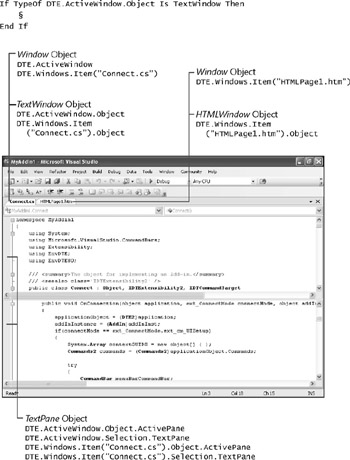
Figure 10-1: Editor windows
The Window Object
There's not much to say about the Window object—it's just a short stop on the way to more specialized windows. Finding a window is straightforward: if you want the window that has the focus, the DTE.ActiveWindow property returns it to you. If you want some other window and you know its caption, use DTE.Windows.Item(<caption>). (Figure 10-1 shows the code for retrieving the Connect.cs and HTMLPage1.htm windows.)
After you have a Window object, the most important property for finding other windows is Object, which returns the corresponding TextWindow or HTMLWindow object for editor windows. If you don't know for certain which type the Object property holds, you'll have to check by using the TypeOf…Is (Microsoft Visual Basic®) or is (C#) keyword:
If TypeOf DTE.ActiveWindow.Object Is TextWindow Then § End If
Of course, if you don't check and you use the wrong object, you'll receive an exception courtesy of the common language runtime (CLR).
The TextWindow and HTMLWindow Objects
The TextWindow and HTMLWindow objects represent the editor windows in the IDE. Each type offers a small set of properties that give you access to editor-window-specific features.
Table 10-1 lists the TextWindow properties. The two properties of note are ActivePane and Panes, which give you access to the panes in a given editor window.
| Property | Description |
|---|---|
| ActivePane | Returns the TextPane object associated with the active pane. |
| DTE | Returns the top-level DTE object. |
| Panes | Returns a TextPanes collection containing the panes in the window. |
| Parent | Returns the parent Window object. |
| Selection | Returns the TextSelection object for the active pane. (It is equivalent to Parent.Selection.) |
Essentially, an HTMLWindow object is just a TextWindow object—except when it isn't. (We'll go into more detail on that a little bit later.) Table 10-2 shows the HTMLWindow properties.
| Property | Description |
|---|---|
| CurrentTab | Sets or returns the currently selected tab (HTML or Design) |
| CurrentTabObject | Returns a TextWindow object when the HTML tab is selected; returns an IHTMLDocument2 interface when the Design tab is selected |
| DTE | Returns the top-level DTE object |
| Parent | Returns the parent Window object |
The CurrentTab property uses values from the EnvDTE.vsHTMLTabs enumeration: vsHTMLTabsSource when setting or returning the HTML tab and vsHTMLTabsDesign when setting or returning the Design tab. The CurrentTabObject property returns a TextWindow object when the HTML tab is selected, which is why we suggested earlier that an HTMLWindow is just a TextWindow in disguise. When the Design tab is selected, however, CurrentTabObject returns an mshtml.IHTMLDocument2 interface, which provides access to the Dynamic HTML (DHTML) object model of the underlying document. Be aware that the views offered by the Design tab and HTML tab aren't synchronized; changes in one view won't propagate to the other until you switch views. In practical terms, this means that you should use references only to the current view.
| Note | To use the mshtml namespace, you need its primary interop assembly: Microsoft. mshtml.dll. You can find this assembly at Program Files\Microsoft.NET\Primary Interop Assemblies. Add-in writers can add a reference to this assembly by browsing to it from the Add Reference dialog box; macro writers first need to copy the DLL file to the Visual Studio 2005 PublicAssemblies folder before they can access the assembly. |
As you now know, it takes several steps to discover whether a text window hides inside an arbitrary window. If you think it would be nice to have a function that takes care of these steps for you, you're in luck:
Function GetTextWindow(ByVal win As Window) As TextWindow ' Description: Returns the TextWindow object for a given window, ' or Nothing if not a text window Dim txtWin As TextWindow = Nothing ' Check for TextWindow If TypeOf win.Object Is TextWindow Then txtWin = win.Object ' Otherwise, check for HTMLWindow, then TextWindow ElseIf TypeOf win.Object Is HTMLWindow Then Dim htmlWin As HTMLWindow = win.Object If htmlWin.CurrentTab = vsHTMLTabs.vsHTMLTabsSource Then txtWin = htmlWin.CurrentTabObject End If End If Return txtWin End Function
The TextPane Object
The TextPane object represents a pane in an editor window. Every editor window can be split into two panes to allow you to juxtapose two locations in a text file. You can split the view manually either by double-clicking the splitter bar—the thin rectangle at the top of the scroll bar—or by dragging the splitter bar to the desired location. Afterward, you can make changes to the same document through either pane.
Finding TextPane Objects
The automation object model makes it easy to find TextPane objects if you already have a TextWindow object: just use the ActivePane property or iterate through the Panes collection until you find the TextPane you want. Unfortunately, the HTMLWindow object doesn't offer similar properties directly, so you first have to use logic like that found in the GetTextWindow function earlier to extract a TextWindow from an HTMLWindow.
An alternative way of retrieving a TextPane is through the TextSelection object. TextSelection has a TextPane property that returns the pane to which the selection belongs. (TextPane has an orthogonal property, Selection, that returns the TextSelection in the pane.) TextWindow and HTMLWindow both have a Selection property, as does Window, which means there's an indirect path to TextPane over which all window objects can travel. For most purposes, however, using a TextWindow to find a TextPane works just fine.
One pane-related question you might ask is whether a second pane is open in an editor window. The following code gives you the answer:
Function IsSecondPaneOpen(ByVal txtWin As TextWindow) As Boolean ' Description: Returns whether a second pane is open in a text window Return (txtWin.Panes.Count = 2) End Function
The TextPanes collection returned by Panes has one TextPane object for each pane in the window, so its Count property returns 2 when a second pane is open.
Here's a more interesting problem—finding the top or bottom pane in a window. The problem would be intractable except for the fact that the bottom pane is always at index 1 of its TextPanes collection. Given that bit of information, here are two functions that return the appropriate pane:
Function GetTopPane(ByVal txtWin As TextWindow) As TextPane ' Description: Returns the top pane in the text window Dim txtPane As TextPane = Nothing If txtWin.Panes.Count = 1 Then ' Only one pane, so return it txtPane = txtWin.ActivePane Else ' Top pane is always index 2 txtPane = txtWin.Panes.Item(2) End If Return txtPane End Function Function GetBottomPane(ByVal txtWin As TextWindow) As TextPane ' Description: Returns the bottom pane in a text window. Returns ' top pane if only one pane is open ' Bottom pane is always index 1 Return txtWin.Panes.Item(1) End Function
The ActivateTopPane and ActivateBottomPane macros included with the book's sample files let you test the previous code on live windows.
One last question you might have is which pane a given TextPane belongs to. At first, it might seem easy enough to compare the given TextPane with its corresponding member in the TextPanes collection, but for the reasons given in the Chapter 9 sidebar ("Is It What It Says It Is?") you can't compare TextPane references for equality. Fortunately, you can compare TextSelection references successfully, an operation that provides all the information you need to write the following functions:
Function IsTopPane(ByVal txtPane As TextPane) As Boolean ' Description: Returns whether the given TextPane is the top pane Dim result As Boolean = False If txtPane.Collection.Count = 1 Then result = True Else If txtPane.Selection Is txtPane.Collection.Item(2).Selection Then result = True End If End If Return result End Function Function IsBottomPane(ByVal txtPane As TextPane) As Boolean ' Description: Returns whether the given TextPane is the bottom pane Dim result As Boolean = False If txtPane.Collection.Count = 2 Then result = _ (txtPane.Selection Is txtPane.Collection.Item(1).Selection) End If Return result End Function
EAN: 2147483647
Pages: 100