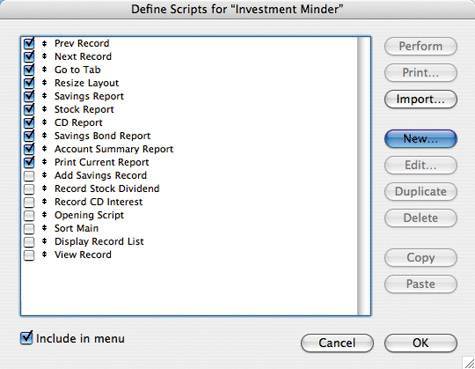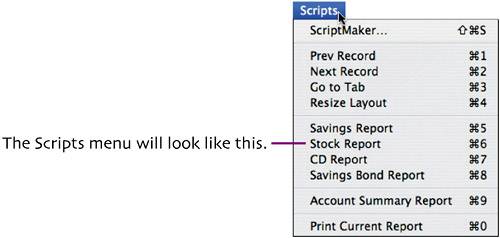| In the Define Scripts dialog box, you can specify the scripts that will be listed in the Scripts menu, as well as the order in which they'll appear. The order is important because the first ten are automatically assigned a keyboard shortcut.  Choose Scripts > ScriptMaker. The Define Scripts dialog box appears. Choose Scripts > ScriptMaker. The Define Scripts dialog box appears.
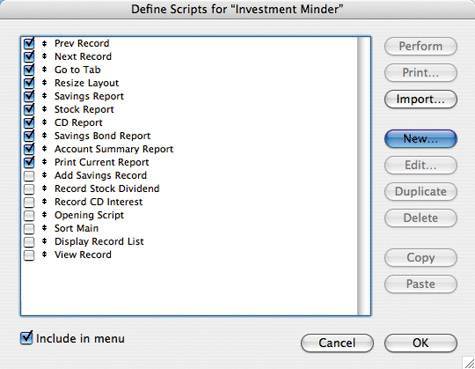
 Rearrange the scripts to match the order shown here. To change a script's position in the list, click the double-arrow icon that precedes the script name and then drag up or down. Rearrange the scripts to match the order shown here. To change a script's position in the list, click the double-arrow icon that precedes the script name and then drag up or down.
Remove check marks to match the screen shot. Only checked scripts will appear in the Scripts menu.  By inserting empty scripts named - (minus) into the list, you can create dividing lines between script groups that will appear in the Scripts menu. Click New, enter - as the Script Name, and click OK. Ensure that its check box is checked, and drag the script into position under the Resize Layout script. By inserting empty scripts named - (minus) into the list, you can create dividing lines between script groups that will appear in the Scripts menu. Click New, enter - as the Script Name, and click OK. Ensure that its check box is checked, and drag the script into position under the Resize Layout script.
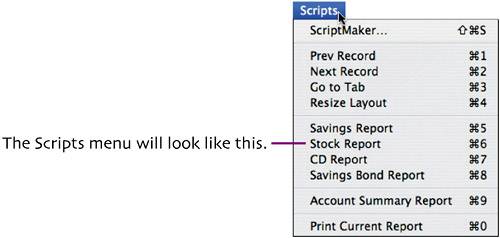
 Duplicate the - script, and drag the duplicate below the Savings Bond Report script. Add another duplicate under the Account Summary Report script. Click OK to close the dialog box. Duplicate the - script, and drag the duplicate below the Savings Bond Report script. Add another duplicate under the Account Summary Report script. Click OK to close the dialog box.
|