Lesson 2: Configuring the Exchange Transport
The Exchange Server transport is the most important MAPI component that Outlook must use to connect to a server running Exchange 2000 Server. You configure this transport in the context of MAPI independent of the client. The most important configuration parameters, which you can set through the property sheets of the Exchange transport service, are the mailbox and home server names. Only in rare situations might it be necessary to optimize the transport by means of direct manipulation of Registry entries.
This lesson covers the configuration and optimization of the Exchange transport service. This can be accomplished automatically prior to the Outlook installation, as discussed in Lesson 1, or manually, as you will learn in the following.
At the end of this lesson, you will be able to:
- Describe the purpose of the various configuration parameters important for connection to servers running Exchange 2000 Server.
- Optimize the remote procedure call (RPC) communication between Exchange 2000 and Outlook.
Estimated time to complete this section: 30 minutes
Exchange Transport Components
The Exchange transport relies on RPCs for client/server communication. RPCs are used whenever the client interacts with the server, including when setting up the Exchange transport service itself.
RPC Methods
RPCs are a high-level mechanism for interprocess communication (application layer of the Open Systems Interconnection [OSI] network model), as discussed in Chapter 3, "Microsoft Exchange 2000 Server Architecture." Software components that communicate using RPCs can build their connection on a vast variety of network protocols, including local procedure calls (LPCs), Transmission Control Protocol/Internet Protocol (TCP/IP), Internetwork Packet Exchange/Sequenced Packet Exchange (SPX/IPX), Banyan Vines protocol, named pipes, and NetBIOS. Some client computers will have multiple protocols installed and therefore will have multiple ways to establish an RPC connection. Exchange will attempt to communicate over the available protocols in a sequential order until a connection can be established or until all options have been tried without success.
The following are supported RPC communication methods between Outlook and Exchange 2000 Server:
- Banyan Vines protocol. For communication with Exchange 2000 Server in Banyan Vines networks
- LPCs. Used when the client and server are installed on the same machine
- Named pipes. Connects to the server using the NetBIOS-based named pipes protocol
- NetBIOS. Connects to the server using NetBIOS over NetBEUI, SPX/IPX, or TCP/IP
- SPX/IPX. Supports native Novell NetWare workstations via SPX/IPX over Windows Sockets (Winsock).
- TCP/IP. Uses Winsock or TCP/IP
The optimization of the RPC client connection order is described later in this lesson. This optimization is particularly important in heterogeneous environments, as you will learn in Chapter 10, "MAPI-Based Clients in a Novell NetWare Environment."
Transport Components
The Exchange transport service is implemented in three DLLs called EMSABP32.DLL, EMSMDB32.DLL, and EMSUI32.DLL. They communicate with the directory to display the server-based address books (EMSABP32.DLL) and with the Information Store service to send and receive messages (EMSMDB32.DLL). As outlined in Chapter 2, "Integration with Microsoft Windows 2000," in Exchange 2000 Server environments, address book information will be retrieved from Global Catalog servers. EMSUI32.DLL, again, is the transport service's configuration library, which is responsible for providing the property sheets and dialog boxes that allow you to configure this service. Only in rare cases must you use the Registry Editor instead of EMSUI32.DLL.
Testing Server Connectivity During Manual Configuration
You can configure the transport through the Mail applet, which will be added to the Control Panel during Outlook 2000 installation. When you launch this applet, it opens the properties of the default messaging profile, which should contain the Microsoft Exchange Server transport. If this information service is missing, you need to include it using the Add button; otherwise, you cannot connect to Exchange 2000 Server. Click Properties to configure the service.
Using the General property sheet of the Microsoft Exchange Server dialog box, enter the name of the home server under Microsoft Exchange Server and the display name of your mailbox under Mailbox. You can then check immediately to see whether the connection to the server is functioning by clicking Check Name. This procedure resolves the mailbox name, while RPCs are working under the surface to accomplish this task. If both server name and mailbox name can be resolved as indicated by an underline, the RPC communication was successful. At this point you can assume that the client/server communication can take place without any problems.
Connection Configuration Settings
Essentially, Microsoft Exchange Server and Mailbox names are required to successfully configure the transport for Exchange 2000 Server. The transport service is able to detect the state of the server connection automatically, and starts offline, for instance, when you work disconnected from the network. To work offline, you need to configure an Offline Folder Store in the Advanced property sheet, which will be explained in Chapter 9, "MAPI-Based Clients." If you connect to your server through a dial-up connection, you may find it useful, under Encrypt Information, to enable the When Using Dial-Up Networking check box, which causes Outlook to encrypt the client/server communication.
The Exchange transport service provides the following property sheets and configuration options:
- General. To specify and check the names of server and mailbox and to determine whether the connection state should be detected automatically during startup. You also can set a connection timeout, after which Outlook considers the state disconnected. Some users prefer to specify the connection state manually to avoid startup delays through timeouts.
- Advanced. To open additional mailboxes in Outlook, which will be displayed along with the primary mailbox (specified on the General property sheet) in the folders tree. You must delegate access permission to those mailboxes that you select, as explained later in Lesson 3. In addition, you can specify when to encrypt the information you transmit and the method of authentication to be used. To log on to Exchange 2000 Server with your Windows 2000 credentials, make sure NT Password Authentication is selected. Click Offline Folders File Settings to enable the client to work offline, specify offline folder file encryption, and compact the file.
- Dial-Up Networking. To select a configured dial-up connection to be used when connecting to Exchange 2000 Server remotely or use an existing connection, and specify an appropriate Windows 2000 account to log on to the remote Windows 2000 domain. The dial-up account can be different from your Exchange 2000 account.
- Remote Mail. To specify options regarding the message transfer when using the remote mail options of Outlook 2000, which will be introduced in Chapter 9, "MAPI-Based Clients." You can select to process items you marked for download or deletion or set filter rules and specify criteria for the messages you want to transfer. You can also set a schedule for your connections, which Outlook can use to automatically connect to Exchange 2000 Server and transfer messages that have been marked or filtered.
Client Connection Order
Outlook 2000 will attempt to connect to the server using all available communication methods in a sequential order until it can either connect successfully or until all methods have failed. The default connect order is LPC, TCP/IP, SPX/IPX, named pipes, NetBIOS, and Banyan Vines protocol.
Modifying the Connection Order
You can modify the client connection order prior to the actual client installation via the Custom Installation Wizard by setting an appropriate custom Registry key. Once Outlook 2000 has been installed, however, you need to use the Registry Editor (REGEDIT) to change the Rpc_Binding_Order value, as shown in Figure 8.11.

Figure 8.11 Editing the RPC sequence
The Rpc_Binding_Order value can be found under:
HKEY_LOCAL_MACHINE \SOFTWARE \Microsoft \Exchange \Exchange Provider
If you want, you can rearrange or delete entries to speed up the client startup process. For workstations in a Novell NetWare environment, you may want place the ncacn_spx synonym in the first position if your network relies primarily on SPX/IPX. With this modification, the client will try to communicate through RPCs over SPX first. The communication methods in the list must be separated by commas.
The RPC communication methods are:
- LPC: ncalrpc
- RPC over TCP/IP: ncacn_ip_tcp
- RPC over SPX: ncacn_spx
- RPC over named pipes: ncacn_np
- RPC over NetBIOS: netbios
- RPC over Banyan Vines protocol: ncacn_vns_spp

Exercise 4: Testing the Client/Server Communication
In this exercise you will verify the RPC-based client/server communication between Outlook and Exchange 2000. You will edit client connection order to create a situation where RPCs fail and examine the client behavior.

To view a multimedia demonstration that displays how to perform this procedure, run the EX4CH8.AVI files from the \Exercise_Information\Chapter8 folder on the Supplemental Course Materials CD.
Prerequisites
- Complete Exercise 3, earlier in this lesson.
- Log on as Administrator to BLUESKY-WKSTA.
To test the RPC-based client/server communication
- Right-click the Microsoft Outlook icon on the desktop, and, from the shortcut menu, select Properties.
- Make sure Microsoft Exchange Server is selected from the list of information services, and then click Properties.
- Under Mailbox, delete the existing entry (Administrator), then type Admin in the same field, and click Check Name.
- Click Start, and then click Run.
- In the Open dialog box, type regedit, and then click OK.
- Open the HKEY_LOCAL_MACHINE node, then Software, Microsoft, Exchange, and Exchange Provider.
- Verify that the Rpc_Binding_Order value exists.
At this point, you are able to notice the default binding order for MAPI-based clients. First is an LPC, followed by TCP/IP (Sockets), followed by SPX (Sockets), named pipes, NetBIOS, and Banyan Vines protocol.
- Edit the Rpc_Binding_Order value, and remove all entries except the ncacn_vns_spp key word, which stands for RPC over Banyan Vines (not supported in the test environment), then click OK.
- Repeat Step 3, and notice that Outlook cannot resolve the name Admin into Administrator. Two Microsoft Outlook dialog boxes will appear informing you that the name could not be resolved. Click OK. This is an indicator of an RPC communication problem.
- Switch back to Registry Editor, and restore the default setting of ncalrpc,ncacn_ip_tcp,ncacn_spx,ncacn_np,netbios,ncacn_vns_spp.
- Repeat Step 3, verify that the communication can take place, and then exit Registry Editor (see Figure 8.12).
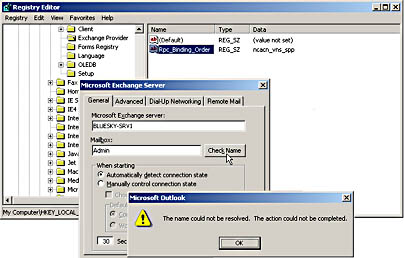
Figure 8.12 Testing RPC Communication
Exercise Summary
It is a good idea to check the mailbox name when configuring a messaging profile. If the name can be resolved, Outlook will most likely connect to the specified server and mailbox. This check can help to avoid unsuccessful client startups.
EAN: N/A
Pages: 186