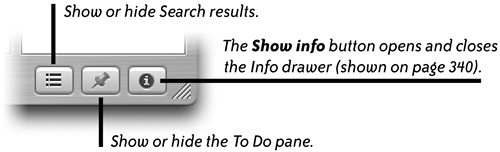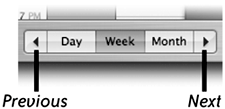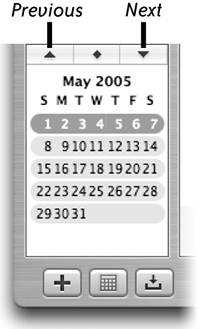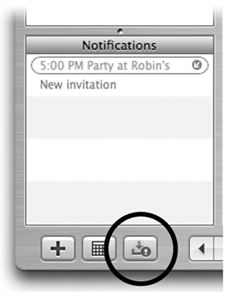The iCal Window
| iCal's window provides access to all calendars, views, events, and To Do lists. Color-coding makes it easy to glance at multiple calendars in the window and instantly see if there are any overlapping events. Each person in your family can have their own color-coded calendar. And you can create separate calendars for special projects, events, or interests. Your list of calendarsThe upper-left pane of the iCal window shows the Calendars list. The list contains calendars that you've created or to which you've subscribed. You can select any calendar in the list to show just that calendar's information (check its checkbox) in the main View pane. Select multiple calendars to show them simultaneously in iCal (check any or all of the checkboxes). When you click an event, all events in that calendar are brought forward and shown in full-strength color. Events that belong to non-selected calendars are dimmed and transparent. 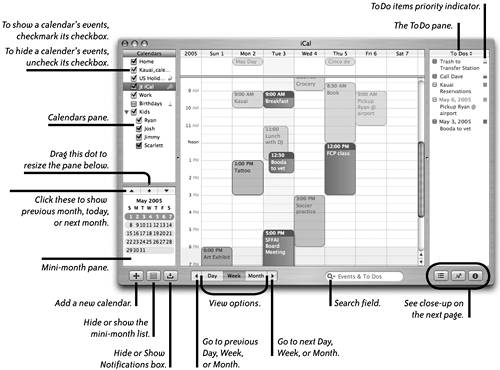 This is a closeup of the hide-and-show buttons located in the bottom-right corner of iCal's window.
Choose a calendar viewThe appearance of the main View pane changes according to which view option you choose: Day, Week, or Month.
The mini-month paneThe mini-month pane lets you jump to any day, week, or month of any year.
Return to today's dateThere are several easy ways to get back to the current date after jumping to future dates in iCal. Do one of the following:
Hide or Show the Notifications box.
The Notifications boxThe Notifications box lets you know when you've received email with an iCal invitation to an event, or an email reply to an iCal event invitation that you sent. When the iCal icon in your Dock shows a red circle with a number in it, go check the iCal Notifications box. See page 349 for details. |
EAN: N/A
Pages: 277