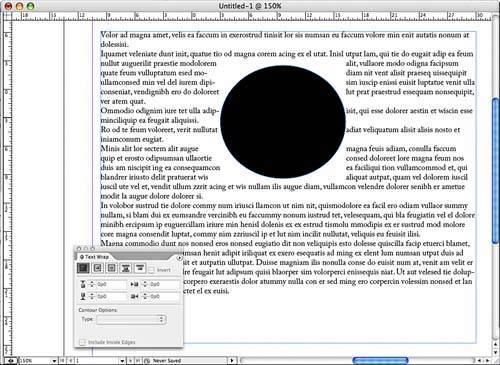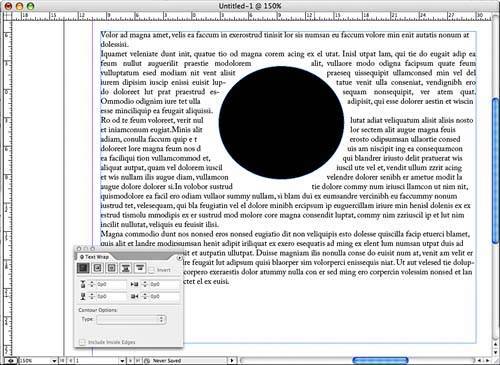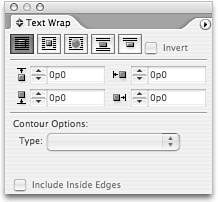WRAPPING TEXT
| The Text Wrap palette (choose Window, Text Wrap to display it) enables you to create text frames that flow around other page elements, such as photos, graphics, or even other text frames (see Figure 27.38):
Figure 27.38. The Text Wrap palette enables you to specify how the text contained in type frames wraps around objects on the page.
|
EAN: 2147483647
Pages: 426