Application Recovery Options
|
|
Most of the methods you would use to stabilize, uninstall, and reinstall applications have already been covered, both here and in earlier chapters.
However, I encourage you again to check your application’s documentation (including online Help files) for tools that may be included to repair or recover a misbehaving program. If all else fails, have your application install disks handy if you need to do a full reinstall, as described in Chapter 4, “Assembling Your PC Recovery Resource Kit.”
For example, check applications like Microsoft Office and notice that Office 2000 includes a repair utility that may not require you to reinstall Office (although the repair utility does a bit of that for you). To run the Detect and Repair utility, follow these steps after you close all your open Office files:
-
From Word Ø Help, choose Detect and Repair.
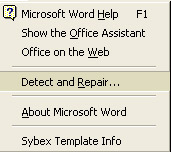
-
From the Detect and Repair window, click Start.
The Windows Installer launches to reinstall and repair the application.
Keep a Copy of Special Downloads
Today, many applications—and their upgrades—can be purchased and downloaded directly from a web site. Often, though, you get your downloaded copy but no install disk. In fact, you save a little money off an application’s retail price because of this.
Obviously, however, this becomes a problem if this is your only copy of the file. What if you experience a problem on the hard drive where you’ve stored your copy before you get a chance to back up this file as part of your maintenance routine?
You may be out of luck unless you can reach someone at the web site where you purchased the program. Call their customer service number to see if they can help. Usually, you’ll have to provide some proof of purchase. While the web site may have sent you an e-mail with registration information, what if you can’t access your e-mail because of the disk problem?
Let me share what I do to try to prevent this problem from happening. Whenever I purchase and download an upgrade or new program or application, I take these steps:
-
I immediately make at least one additional copy of the program by copying the file to another hard disk.
-
I jot down in my PC journal the registration information (usually a product key) I received from the web site when I bought the software or in an e-mail sent by the company.
-
At least once or twice a month, I burn such downloads onto a CD, the contents of which I clearly label on the writable CD itself, the paper sleeve, or the CD jewel case.
It’s time to address a difficult subject, often ignored when discussing the horrors of lost applications as if the phenomenon I’m about to discuss is some rare occurrence when it’s not.
This issue is software piracy, as it’s called by the software industry, or software “borrowing” for those who like a softer phrase for a serious matter. It involves obtaining, installing, and using an unauthorized or illegally distributed copy of an application, violating the application’s end-user licensing agreement (EULA). Such EULAs often state that you can install the application on one PC, but they prohibit you from making copies to give away or sell.
I happen to believe the vast majority of you reading this kind of book are scrupulous about making certain that the only software you have has been properly obtained and is fully legal.
But I’m not going to talk about the legal issues in software piracy because they’re well known, if not always well understood or observed. Instead, I want to address the issue of how difficult your life may become if you rely on borrowed applications to do important work.
Forget that illegal software often gets distributed with viruses and sometimes even “spyware” that sends information back to the pirate distributor. Forget the problems you can face in installing this software given some of the anti-piracy measures now being used to thwart illegal distribution like Microsoft Windows XP and Office XP’s enforced registration.
What people who use borrowed software need to worry about is, “What do I do in an emergency?”
If you don’t properly purchase software, you can’t call for technical support. If you get such software on a disk, you can’t replace the disk if it’s damaged. You generally won’t have a product key with which to reinstall it (or the one you got with the borrowed software has been long since lost), so you’ll likely be locked out of reinstalling it. Most programs now only let you delay providing the product key for a limited amount of time (30 days or less) before they stop operating or will no longer run.
The bottom line is that it’s tough enough investing your time and effort and trusting your precious files to an application as it is. Adding an extra layer of potential problems—not to mention possible legal ramifications—by borrowing software just doesn’t seem worth it, not if you value the work you do.
The use of networks to connect two or more PCs at home or the office is becoming very common, and they can add a layer of complexity to both preventing and troubleshooting disasters you may experience. Turn to Chapter 14 to learn more.
|
|
EAN: 2147483647
Pages: 140