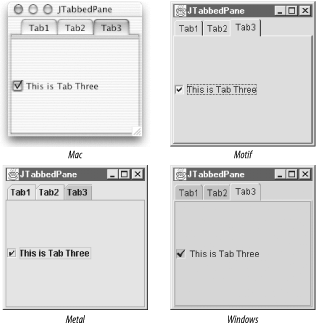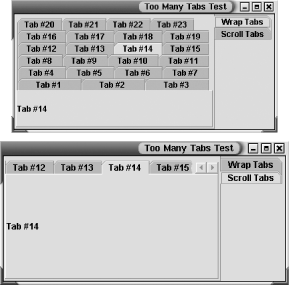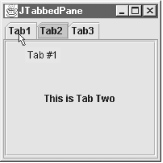| The tabbed pane is now a fixture in applications for option displays, system configuration displays, and other multiscreen UIs. In the AWT, you have access to the CardLayout layout manager, which can be used to simulate the multiscreen behavior, but it contains nothing to graphically activate screen switching you must write that yourself. Figure 11-7 shows that with the JTabbedPane, you can create your own tabbed pane, with tab activation components, very quickly. Figure 11-7. A simple tabbed pane with three tabs in several L&Fs 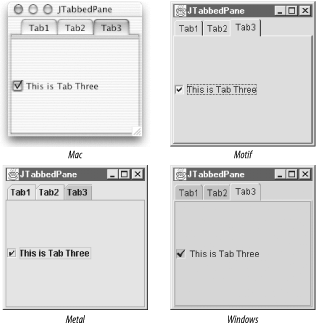 Here's the code that generated this simple application. We use the tabbed pane as our real container and create new tabs using the addTab( ) method. Note that each tab can contain exactly one component. As with a CardLayout-managed container, you quite often add a container as the one component on the tab. That way, you can then add as many other components to the container as necessary. // SimpleTab.java // A quick test of the JTabbedPane component // import java.awt.*; import java.util.*; import java.awt.event.*; import javax.swing.*; public class SimpleTab extends JFrame { JTabbedPane jtp; public SimpleTab( ) { super("JTabbedPane"); setSize(200, 200); Container contents = getContentPane( ); jtp = new JTabbedPane( ); jtp.addTab("Tab1", new JLabel("This is Tab One")); jtp.addTab("Tab2", new JButton("This is Tab Two")); jtp.addTab("Tab3", new JCheckBox("This is Tab Three")); contents.add(jtp); setDefaultCloseOperation(EXIT_ON_CLOSE); setVisible(true); } public static void main(String args[]) { new SimpleTab( ); } } 11.3.1 Constants Two constants, shown in Table 11-9, were added in SDK 1.4 for use with the new tabLayoutPolicy property. See Table 11-9 for an example of these constants in action. Table 11-9. JTabbedPane constants | Constant | Type | Description | | SCROLL_TAB_LAYOUT1.4 | int | This policy restricts tabs to one row and provides a spinner to access tabs by scrolling back and forth. | | WRAP_TAB_LAYOUT1.4 | int | This policy stacks tabs into multiple rows if they will not fit cleanly on one row. This is the default behavior prior to the 1.4 release. | | 1.4since 1.4 | 11.3.2 Properties The JTabbedPane class has the properties listed in Table 11-10. For a tabbed pane, the properties are much simpler than for the scrollpane. You have access to the selection model (see Chapter 14 for a discussion of SingleSelectionModel and DefaultSingleSelectionModel), the currently selected tab available by component (selectedComponent ) or index (selectedIndex), and the total number of tabs for this panel. The tabRunCount property tells you how many rows (or runs) the pane is using currently to display all of the tabCount tabs. You can also control the location of the tabs using the tabPlacement property, which can be any of the TOP, BOTTOM, LEFT, or RIGHT constants defined in SwingConstants. Table 11-10. JTabbedPane properties | Property | Data type | get | is | set | Default value | | accessibleContextb, o | AccessibleContext | · | | | JTabbedPane.AccessibleJTabbedPane( ) | | backgroundAti | Color | · | | · | L&F-dependent | | boundsAti | Rectangle | · | | | | | changeListeners1.4 | ChangeListener[] | · | | | Empty array | | componentAti | Component | · | | · | | | disabledIconAti | Icon | · | | · | | | displayed-MnemonicAtb, i, 1.4 | int | · | | · | -1 | | enabledAti | boolean | | · | · | | | foregroundAti | Color | · | | · | L&F-dependent | | iconAti | Icon | · | | · | | | mnemonicAtb, i, 1.4 | int | · | | · | 0 (no mnemonic) | | modelb | SingleSelectionModel | · | | · | DefaultSingleSelectionModel( ) | | selectedComponent | Component | · | | · | null | | selectedIndex | int | · | | · | -1 | | tabCount | int | · | | | 0 | | tabLayoutPolicyb, 1.4 | int | · | | · | WRAP_TAB_LAYOUT | | tabPlacementb | int | · | | · | SwingConstants.TOP | | tabRunCount | int | · | | | 0 | | titleAtb, i | String | · | | · | | | toolTipTextAti, 1.3 | String | · | | · | | | UI | TabbedPaneUI | · | | · | null | | UIClassIDo | String | | | | "TabbedPaneUI" | | 1.3since 1.3, 1.4since 1.4, bbound, iindexed, ooverridden See also properties from the JComponent class (Table 3-6). | The tabLayoutPolicy, added in SDK 1.4, allows you choose how to handle large numbers of tabs on a pane. Figure 11-8 shows an example of the two possibilities for this policy. (You'll find the source code for this example in the TooManyTabs.java file for this chapter.) Also new with 1.4, mnemonicAt and displayedMnemonicAt add support for mnemonics to the tabs. The mnemonicAt property sets the actual mnemonic for the tab. The displayedMnemonicAt property provides a hint to the L&F as to which character should be decorated in the tab. (For example, X is the mnemonic, but you want the second X underlined.) Note that not all L&Fs support this feature. Figure 11-8. The two possible layout policies in a tabbed pane 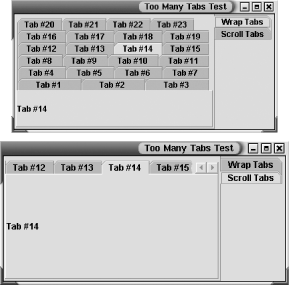 11.3.3 Events In addition to the property change events generated for the model and tabPlacement properties, JTabbedPane also generates change events whenever the tab selection changes. On its own, a JTabbedPane listens to the change events coming from the tabs to keep the user interface in sync with the selected tab. Of course, you can add your own listener to the pane. SingleSelectionModel uses the ChangeEvent class to report a new tab selection. - public void addChangeListener(ChangeListener l)
- public void removeChangeListener(ChangeListener l)
-
Add or remove a listener for change events from this tabbed pane. - protected ChangeListener createChangeListener( )
-
Create a listener that can route change events from the selection model for the pane to the fireStateChanged( ) method. The protected inner class JTabbedPane.ModelListener is used to accomplish the redirection.
11.3.4 Constructors - public JTabbedPane( )
-
Create an empty tabbed pane to which you can add new tabs with one of the tab methods listed below. The tabs are placed along the top of the pane. - public JTabbedPane(int tabPlacement)
-
Create an empty tabbed pane to which you can add new tabs with one of the tab methods listed below. The tabs are placed according to tabPlacement which can be one of TOP, BOTTOM, LEFT, or RIGHT from the SwingConstants interface. - public JTabbedPane(int tabPlacement, int tabLayoutPolicy)
-
In 1.4 or later, create an empty tabbed pane to which you can add new tabs with one of the tab methods listed below. The tabs are placed according to tabPlacement which can be one of TOP, BOTTOM, LEFT, or RIGHT from the SwingConstants interface. If there are too many tabs to fit on one row, they will wrap or scroll according to the tabLayoutPolicy. 11.3.5 Tab Methods Once you have a tabbed pane set up, you can add, remove, and modify tabs at any time. - public void addTab(String title, Component comp)
- public void addTab(String title, Icon tabIcon, Component comp)
- public void addTab(String title, Icon tabIcon, Component comp, String tip)
-
These methods allow you to add (append, really) a tab to the pane. You must specify the tab's component (comp) and title. If the component is null, the tab still appears, but it does not behave appropriately. When you select a tab with a null component, the previously selected tab's component remains visible. The title may be null. Optionally, you can also specify an icon (tabIcon) and a tooltip (tip) for the tab. As with the title, null values for these arguments do not cause any problems. Each of these methods builds up an appropriate call to insertTab( ). - public int indexAtLocation(int x, int y)
-
Added in SDK 1.4, this method returns the index of the tab that contains the given coordinates (or -1 if no tab contains them). - public void insertTab(String title, Icon tabIcon, Component comp, String tip, int index)
-
This method does all of the work of getting tabs into place on the pane. You specify the tab's title, icon, tooltip (all of which can be null), component, and the index to insert the component. If you supply an index larger than the tab count, an ArrayIndexOutOfBoundsException is thrown. - public Component add(Component component)
- public Component add(String title, Component component)
- public Component add(Component component, int index)
- public void add(Component component, Object constraints)
- public void add(Component component, Object constraints, int index)
-
These methods are alternatives for adding tabs to a tabbed pane, in case you don't want to use addTab( ) or insertTab( ). They are more in keeping with the standard add( ) method for containers. If you supply an index, the tab is inserted at that index. If you supply constraints, it should be either a String or an Icon object for use in the tab. (If the constraints object isn't a String or an Icon, it is ignored.) If you do not supply a title or constraint to label the tab, the tabbed pane uses component.getName( ). - public void remove(Component component)
-
Remove the tab with a match to component. If a match cannot be found, nothing happens. - public void removeAll( )
-
Remove all tabs from the tabbed pane. - public void removeTabAt(int index)
-
This method allows you to remove a given tab. As with insertTab( ), an inappropriate index value causes an ArrayIndexOutOfBoundsException. - public int indexOfComponent(Component comp)
- public int indexOfTab(String title)
- public int indexOfTab(Icon icon)
-
These methods allow you to look up a tab at runtime. If you use the second or third methods, the first tab with a matching title or icon is returned.
11.3.6 Miscellaneous Methods Tabbed panes also support the notion of tooltips and do most of the work for you. However, you do need to set the tooltip text when you add the tab; no "setToolTipText( )" method exists. - public String getToolTipText(MouseEvent event)
-
This method overrides the getToolTipText( ) call from JComponent to return the tooltip appropriate for the tab your mouse cursor is on. Figure 11-9 shows our first tabbed pane with tooltips active. Figure 11-9. A tabbed pane with tooltips active 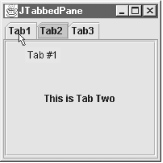 Here are the modifications to the code needed to make this work. We just add a null icon and the tooltip text (the last arguments) to the addTab( ) methods: jtp = new JTabbedPane( ); jtp.addTab("Tab1", null, new JLabel("This is Tab One"), "Tab #1"); jtp.addTab("Tab2", null, new JButton("This is Tab Two"), "Tab #2"); jtp.addTab("Tab3", null, new JCheckBox("This is Tab Three"), "Tab #3"); contents.add(jtp); You should also check out the example for the BoxLayout class later in this chapter. It contains a tabbed pane interface. One tab dynamically controls the enabledAt property for each of the other tabs. |