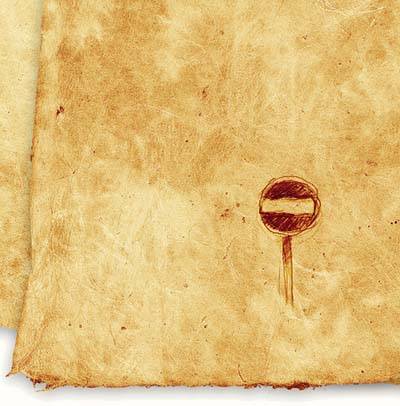Preview Exposure with Histograms and Clipping
| Don't trust your eyes to look at the LCD screen when determining whether you have the proper exposure. The LCD preview almost always looks good, even when the tonal range is deficient in the shadows or the highlights. The best way to evaluate exposure is to check the image histogram. Although it might seem a bit confusing, it's crucial for all digital photographers to become familiar with how the histogram works. The histogram is the most reliable reflection of the information that resides in your image. It's more reliable than your monitor, a digital proof, or even the prepress guru at the service bureau. All those other options are subjective, but in the digital realm, the numbers don't lie. A histogram will tell you if you have image data in the highlights, shadows, and everywhere in between. It even tells you how the pixels are dispersed throughout your image. Histograms are covered in depth in Chapter 2, but I mention them here so that you understand their role as a key factor in the image preview process. When evaluating exposure, use the histogram, not your eyes. Some cameras also allow you to preview the highlight areas in the image that register as pure white (255). If you take advantage of this camera feature, you can catch over exposed images where you might have blown out the highlights in pursuit of shadow detail. The "clipping area" is usually shown in the preview window as a flashing area of flat color. Histograms and clipping can be shown in the preview window of most cameras, and can be controlled and modified by the camera's preferences menu. Are There Any Color Casts?If an image shows a color cast, it probably indicates that the camera's white balance is not set correctly. Most digital cameras come with an auto white balance feature that calibrates the chip to the current lighting conditions, color correcting the image for you on-the-fly. If your camera lets you set the white balance manually, you should check the settings. Color casts can also occur if the image is severely underexposed. If necessary, check to see that the proper exposure is set, and modify the exposure settings as needed. In a similar vein, ask yourself if an image might look better in black and white. If an image has high contrast, has a lot of texture, or has subject matter that lends itself to a monochrome look, consider desaturating the image (in either the camera or later in Photoshop) to a black-and-white shot. The trade off is that shooting black and white in some cameras lets you capture a wider tonal range; desaturating in Photoshop gives you additional control over emphasizing specific areas with the tonal range.
|
EAN: 2147483647
Pages: 141