Running Batch
| Using the actions we've just shown you in Batch is really very simpleas long as you remember The Rules! (If you need to take another look, refer back to "Rules for Batching Files," earlier in this chapter.) Play by The Rules, and all will go smoothly. Violate them at your peril. Common errorsOther than choosing incorrect settings in the Batch dialog box, there are three common situations that can cause a batch operation to fail.
If these points seem blindingly obvious, we only mention them because they've tripped us up more than once. With those caveats in mind, let's look at setting up the Batch dialog box to run the Save for Edit action you built in the previous section. As we pointed out earlier, the key settings in Batch are the overrides in both the Source and Destination sections of the panel. Source settingsWhenever you run a batch operation using an action that includes an Open step, you must check Override Action "Open" Commands in the Source section. To process raw images, you also need to turn on Suppress File Open Options Dialogsotherwise the Camera Raw dialog will pop up for every image. And whenever you run a batch operation unattended, it's a good idea to check Suppress Color Profile Warnings so that the batch doesn't get stuck on a Profile Mismatch warning. Destination settingsSimilarly, whenever you run a batch operation using an action that includes a Save As step, you must turn on Override Action "Save As" Commands in the Destination section; otherwise the files won't get saved. Figure 11-84 shows the Batch dialog box set up to run the Save for Edit action. Figure 11-84. Batch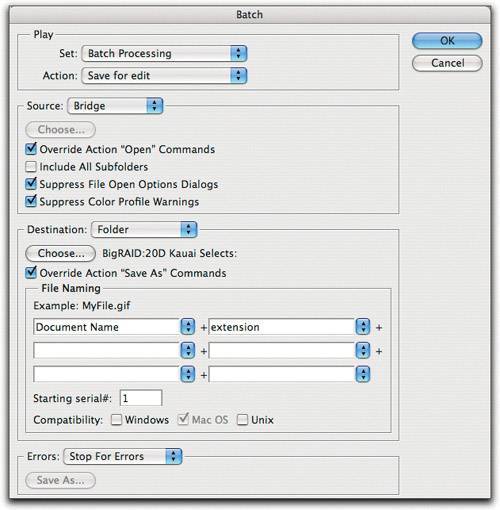 |
EAN: N/A
Pages: 220