Using the Object Browser
| Visual C# 2005 includes a useful tool that enables you to easily view members (properties, methods, and events) of all the objects in a project: the Object Browser (see Figure 3.10). This is useful when dealing with objects that aren't well documented because it enables you to see all the members an object supports. To view the Object Browser, choose View, Other Windows, Object Browser from the menu. Figure 3.10. The Object Browser enables you to view all properties and methods of an object.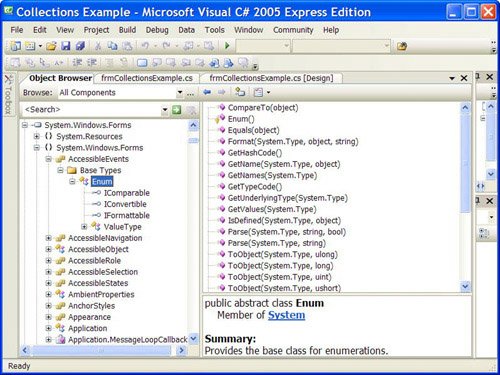 The Browse drop-down list in the upper-left corner of the Object Browser is used to determine the browsing scope. You can choose My Solution to view only the objects referenced in the active solution, or you can choose All Components to view all possible objects. You can customize the object set by clicking the drop-down arrow next to the Object Browser Settings button to the far right of the Browse drop-down list. I don't recommend changing the custom object setting until you have some experience using Visual C# objects as well as experience using the Object Browser. The top-level nodes (each item in the tree is referred to as a node) in the Objects tree are libraries. Libraries are usually DLL or EXE files on your computer that contain one or more objects. To view the objects within a library, simply expand the library node. As you select objects within a library, the list to the right of the Objects tree shows information regarding the members of the selected object (refer to Figure 3.10). For even more detailed information, click a member in the list on the right, and the Object Browser shows information about the member in the area below the two lists. |
EAN: 2147483647
Pages: 248