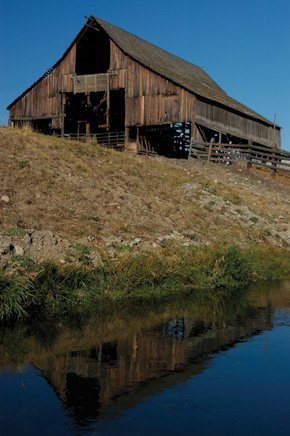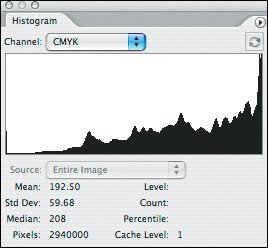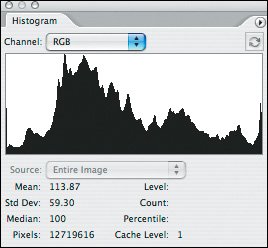Choosing the Proper Exposure
| With all these choices, how do you decide which is best? The evaluative modes are normally the best choice for the typical shooting situation. As good as evaluative metering is, though, there are times when you need to override the camera's suggested exposure to get the best results. In this section, I take a look at how to handle these situations to get the proper exposure and avoid those disappointments from exposure problems. How Exposure is DeterminedAs I said earlier in this chapter, the exposure meter in your camera works by reading the light that is being reflected back to the sensor. It uses this information to find the range of tones from dark to light. When you use evaluative metering, the camera determines what the middle point in that range should be. As an example, take a look at the image in Figure 4.5. Figure 4.5. This image has a total range of ten stops of light, which is near the upper end of what a dSLR sensor can capture.
The range of light is measured as exposure value (EV), with low numbers being darker than higher numbers. When the scene is measured, the darkest area has a reading of EV2, while the lightest is assigned EV12, a total range of ten stops of light. In this example, the camera would likely choose an exposure setting that would be equal to EV7, which is the middle of the range. Note You can increase the amount of detail captured by shooting in the raw format. Chapter 7 has full details on raw capture and how it can work for you. If the sensor in your camera is able to handle ten stops of light values, everything is fine, and you'll have detail throughout the image from dark to light. But what if you can't capture the full range of light in your scene? In that case, you want to expose for the critical details in your image. If that means bringing out detail in dark clothing, or shadows, you'll want to expose for that at the expense of highlight detail. If clouds, snow, or whites are the critical element in your image, you need to expose for that and let the shadows lose detail if needed. Digital cameras are more sensitive to highlights than to shadows, so the normal method of exposure is to meter for the brightest part of the subject you want detail in. You'll be able to recover shadow detail much easier than highlights with Photoshop CS2 or Photoshop Elements. Using Exposure CompensationAll dSLRs allow you to make adjustments to the suggested exposure through an exposure compensation feature. Depending on your camera, this might be in 1/2- or 1/3-stop increments. Compensation works by changing the suggested exposure to allow more or less light for a specific situation. As an example, the image shown in Figure 4.6 was shot with the suggested meter reading. Figure 4.6. Sometimes the suggested exposure isn't the best choice. Here the highlights are overexposed.
Tip Whenever you're shooting in a mixed or difficult lighting situation, I suggest capturing a test image to review before shooting a series of images. This way you can make adjustments immediately, potentially saving a shoot that might otherwise be ruined. The highlights are lighter than I wanted, so I recaptured the shot with a -2/3 (that's a negative 2/3) compensation setting. This reduced the amount of light during the exposure, similar to changing the aperture or shutter speed but in a finer increment than either of those choices would have given me. After a -2/3 adjustment, I ended up with the image shown in Figure 4.7, which has more highlight detail and is closer to the photo I had in my mind. Figure 4.7. By using exposure compensation, I've reduced the exposure by 2/3 of a stop, giving me more detail.
How can you tell when exposure compensation is the right choice? After all, if you wait until you get home or back to the computer to review your images, the odds are against being able to go back and capture the same image again. This is where digital rules the roostthe LCD display with histogram gives you immediate feedback on your images. In Figure 4.8, you can see the histogram from the overexposed example shown in Figure 4.6. The detail in the highlights is pushed against the right side of the histogram, indicating overexposure. Figure 4.8. Here's the original histogram with the suggested exposure. You can see that the highlights are pushing against the right side of the histogram, indicating lost detail.
After the -2/3-stop compensation, the histogram has moved to the left, giving me more detail in the highlights, which I was trying to capture (Figure 4.9). Figure 4.9. After the exposure compensation, all the data is within the range of the histogram.
If you're faced with rapidly changing light situations, you can also use exposure bracketing. On most cameras, exposure bracketing captures a set of three images: one with a minus exposure, one at the suggested exposure, and the final image with more than the suggested exposure. You can often set the amount of compensation, but I typically use a 1/2-stop increment in both directions to ensure that one of the images is accurately exposed. For specifics on exposure bracketing for your camera, refer to your manual. Figures 4.10a through 4.10c show what a typical bracketed exposure does. Figure 4.10a. With exposure bracketing you capture three or more images. This is the first exposure, which is 1/2 stop below the recommended setting.
Figure 4.10b. The second exposure in the bracketed set is at the suggested exposure.
Figure 4.10c. The third and final exposure is 1/2 stop over the recommended setting.
Handling Dark SubjectsBecause the light meter in your camera is set to record whatever it measures as a medium tone (18% gray to be exact), dark subjects sometimes become overexposed in an effort to lighten up the midtones. To compensate for this, you can either use exposure compensation or switch to spot metering, if your camera supports it, and meter off a lighter-colored subject. Most cameras have the ability to lock exposure information and let you recompose before capturing the photo. This is often done in Single Shot Focus mode by simply focusing on a subject and keeping the shutter pressed halfway while you recompose. Alternatively, if your camera has an exposure lock button, you can use this to get a meter reading. The selected metering will be kept until the photo is taken, letting you change focal length, focus, or composition. Once the shutter is pressed, and the image captured, the exposure lock is released, and you're ready to shoot the next image. For images with large amounts of very dark areas, exposure compensation of as much as two f-stops may be needed. For example, in Figure 4.11 I shot this scene at the metered settings. Figure 4.11. Dark images can be overexposed by the typical meter, like this example shows.
As you can see, the black areas are more of a gray tone due to the meter trying to make this area a midtone. In Figure 4.12, I used a -1 2/3 stop exposure compensation to keep the rich blacks in the original subject. Figure 4.12. To return the blacks back to where they should be, I used a -1 2/3-stop exposure compensation.
Handling Light SubjectsUnless you're a fan of gray snow, or off-color whites in general, shooting bright objects requires exposure adjustment as well. Like the exposure for dark subjects, when the camera meter evaluates a light scene, such as a snowy landscape, it tries to render the scene with the snow as a midtone, causing it to come out gray or bluish. In Figure 4.13, I shot at the recommended exposure. As you can see, the whites are not very bright at all. Figure 4.13. Bright scenes have the same problem as dark ones. The meter attempts to make the main subject a middle tone, giving gray colors rather than good whites.
By using exposure compensation and capturing the image with an additional +2 stops, the snow is back to a clean white while still retaining detail. Figure 4.14. By adding +2 exposure compensation, the whites are where they should be.
BacklightingBacklit scenes are the most difficult ones for a camera meter to handle properly. You typically have a very bright light source, such as the sun, overwhelming the meter with light. To compensate, the camera meter attempts to bring the brightest light into range, which means you often have only a silhouette of the person or other subject. Tip The best solution with backlighting is to use a flash to help fill in the light. You'll find more on flash photography in Chapter 5. In cases like this, using center-weighted or spot metering is the best option, since you'll usually be able to meter off just the subject and exclude the bright background. For example, Figure 4.15 shows a photo captured at the camera's evaluative reading. Figure 4.15. In the typical backlight situation, the camera meter is overwhelmed by the background light, making the main subject underexposed.
By switching to spot metering, I'm able to change what the main source of light is and come up with the image shown in Figure 4.16. This is a change of three full stops from the original reading, and although I've lost detail in the brightest areas of the image, I can now see what the subject is. Figure 4.16. By switching to spot metering, I can get a better exposure setting, giving me details in the subject at the expense of the background.
When you can't switch to a different metering mode for some reason, it's time to get creative by using the alternate techniques covered earlier in this chapter. The best way to deal with this, if possible, is to meter the sky without the sun in the frame (assuming you are shooting towards the sun) or meter the ground or a bush. A final alternative is to move in close to your subject so that it fills the frame and then take a meter reading. If your camera has an exposure lock button, set the exposure and then move into your shooting position to compose and capture the photo. |
EAN: 2147483647
Pages: 91