Section 11.3. Mac OS X
11.3. Mac OS XIn addition to smbutil and mount_smbfs, OS X includes a graphical interface to the functionality they provide.[*] If you know the path to the share you desire, it is possible to map it directly using the Connect to Server . . . option from the Go menu. Instead of using a UNC, specify the share in the form of a Uniform Resource Identifier (URI) with a prefix of smb:// entered in the Address field. Figure 11-1 shows how a connection to \\elm.plainjoe.org\public would appear. You can specify a server, share, workgroup, username, and password (optionally encrypted with smbutil crypt) in the URI, in the same format as the UNC argument to mount_smbfs. As usual for Mac OS X, shares are mounted under /Volumes, but show up in the root of the Finder hierarchy.
Figure 11-1. OS X Connect To Server dialog box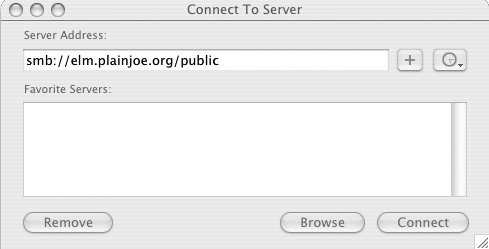 If you don't specify a share name in the URI, pressing Connect will present you with a window that lets you choose from a list of shares available to mount. Figure 11-2 displays the shares provided by the server smb://elm.plainjoe.org. Figure 11-2. Selecting a share to mount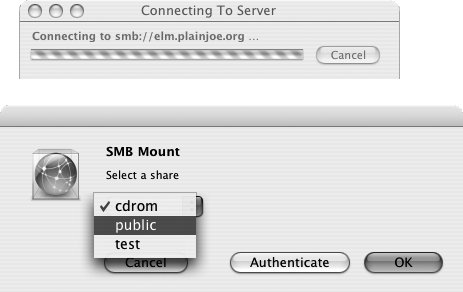 Only guest-accessible shares show up in the list until you've authenticated. After pressing the Authenticate button, you'll be prompted for a workgroup, username, and password, as shown in Figure 11-3. You'll also see this dialog box if you provide a share name in the URI, but not a username and password.[dagger]
Figure 11-3. The user authentication dialog box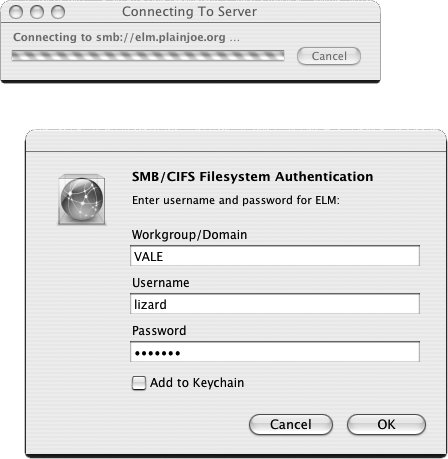 If you don't know the name of a server to which you wish to connect, you can browse for it in the network section of the Finder window. If you have a WINS server on your network, you can provide the server's IP address using the SMB service in Apple's Directory Access application, or by using the wins server parameter in /etc/smb.conf. Figure 11-4 displays the Finder Network browser, which appears very similar to My Network Places on Windows clients. Figure 11-4. Browsing servers in Finder's Network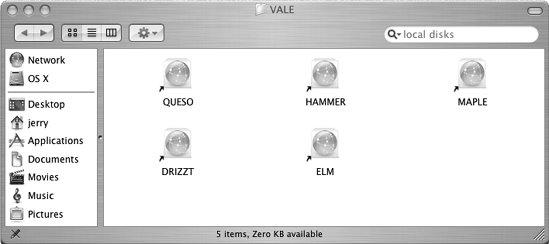 |
EAN: 2147483647
Pages: 135