Applications
| The PSP is a versatile device already, and homebrew authors have made it even more so. Dozens of handy applications are available on the Web; here's a sampling. MAX Media Manager for PSPDownload here: www.fileplanet.com/159021/150000/fileinfo/PSP-Max-Media-Manager (registration required) What it does: Transfers files from your hard drive to the proper folders on your PSP, converting video along the way Brought to you by: Code Junkies OK, so technically, it's not homebrew for the PSP, but it is an incredibly useful program. MAX Media Manager (Figure 14.1) takes the guesswork out of copying and transferring files to and from your PSP. What's more, it converts some video formats (including AVI and MPEG) to the PSP's preferred MP4 format. Figure 14.1. MAX Media Manager for PSP transfers files and converts video.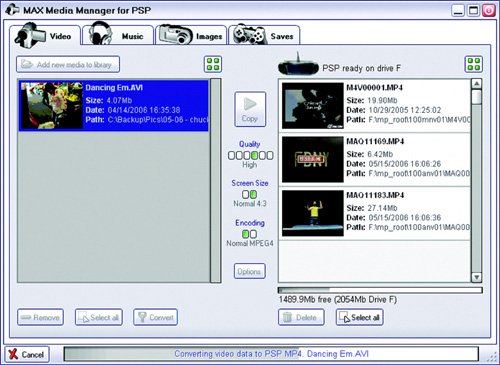 MAX Media Manager is a Windows program that you need to install before running. After installation, connect your PSP to the PC, and fire up Media Manager.
The current version supports almost every file format that the PSP recognizes, with the exception of some music formats (it sees only MP3 files). To transfer files, use the program's file browser to sift through your hard drive and select the files you want to send over to your PSP. You also can use it to browse files on your PSP and even delete the ones you don't want. FileAssistant++Download here: www.psp-hacks.com/file/442 What it is: A complete file browser for the PSP Brought to you by: 71M This handy homebrew (Figure 14.2) lets you surf through the file system on your PSP. The interface is familiar to any computer user, and the helpful program displays the functions of the buttons right onscreen. You can even see all the files on a given Memory Stick Duo, on a UMD, and even the PSP's system files on the firmware's own memory chip. Figure 14.2. One of the handiest programs on the Net, FileAssistant++ is a full-featured file browser. FileAssistant ++ allows you to create directories, browse and delete files, and mark multiple files in a folder for deletion in one fell swoop. It'll even go so far as to detect FTP servers available on a Wi-Fi network! Thanks to its built-in .txt file reader, you can check out the readme files that come with all your other homebrew apps and games. You also can use it to view image files and play audio files, including files in formats that the PSP doesn't natively support, such as OGG and MOD. It even launches other homebrew, as well as UMD games and Macromedia Flash files. In my opinion, this handy app should be built right into the PSP's firmware. It's probably the most handy and useful homebrew written for the PSP thus far. AFKIMDownload here: http://localhost.geek.nz (scroll down for the link) What it is: An instant-messaging client for several IM networks Brought to you by: Danzel AFKIM (Figure 14.3) stands for Away From Keyboard Instant Messenger. Using im.bitlbee.org as its gateway, it asks you first to create an account with the IRC-to-other-IM-networks site and then add your own existing IM account(s). It works with AIM, ICQ, MSN, Yahoo!, and GTalk. Figure 14.3. Stay in touch even when you're AFK with AFKIM. AFKIM features the most incredibly intuitive keypad ever built for the PSP. To enter text, you simply use the analog stick to navigate to the panel that shows the letters you want to add and then press the corresponding button on the right side of the PSP. Hold down the left trigger for numbers and the right trigger for capital letters. It's that easy. After you've set the AFKIM client up with an IM account, your contact list should appear. A green marker at the top of the screen shows what portion of the screen your input will go to; if the marker is over the chat window, you'll send messages, and if it's over the contact list, you can choose a contact. Press the Start button to toggle.
CN.ReaderDownload here: http://psp-news.dcemu.co.uk/cnreader.shtml What it is: A low-power (1 MHz) text reader Brought to you by: www.pspchina.net; translated by Ryuu What do you do with all those readme files that homebrew apps drop onto your PSP? Why, you read them, of course! With CN.Reader (Figure 14.4), you can read any text file (that is, any file with a .txt extension). Best of all, it runs the PSP's little CPU at 1 GHz to preserve battery life. Less CPU power equals more precious time to play with your PSP before the battery runs out. Figure 14.4. Read text files on the go without eating up the PSP's battery.
CN.Reader lets you surf through the PSP file system for .txt files. Here's an idea: If you have a big old legal brief in Word format that you'd like to read at the beach, save it as a .txt file, copy it to your PSP, and read it with CN.Reader. CN.Reader has a minor text-wrapping problem; it doesn't do such a good job of carrying text over from the right side of the screen to the next line. If you want, you can preformat text with a file called Notepad2; check out CN.Reader's readme file for details.
PSP RhythmDownload here: www.psprhythm.com What it does: Turns the PSP into a drum machine! Brought to you by: Billy and Louie Iturzaeta This groovy homebrew is a little different. You install it by connecting your PSP to a PC and running the setup.exe file. Choose your firmware, and the installation routine will take care of dropping the necessary files onto your PSP. PSP Rhythm (Figure 14.5) is feature packed and complex. You absolutely have to read the help files that come with it, including three PDFs. You don't just tap buttons to make noise; you actually write beats as you would with a professional drum machine in a music studio. Figure 14.5. Jam on the PSP with PSP Rhythm, a surprisingly full-featured drum machine.
Lua PlayerDownload here: www.luaplayer.org What it does: Plays Lua scripts Brought to you by: Frank Buss Another complex program, Lua Player has its own wiki at http://wiki.ps2dev.org/psp:lua_player. Lua is a scripting language. Lots of people like to program homebrew in Lua rather than other languages, but you need something to parse the script (in other words, run the programs). Lua Player (Figure 14.6) is just the ticket. Figure 14.6. Lua Player lets you run Lua scripts on your PSP.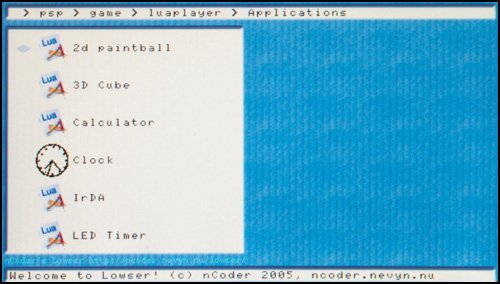 You can find a wealth of homebrew in Lua form at www.luaplayer.org/gallery; to make them visible to Lua Player, you simply copy them into a folder on the PSP at the path <root>\PSP\GAME\luaplayer\applications\. After you've installed some Lua homebrew, simply run Lua Player as you'd run any other homebrew, and choose the script from the menu. Lua Player comes with several scripts already installed, including a calculator, a clock, and a game called Snake. If you want to create your own homebrew, scripting in Lua might be the way to get started. Lua tutorials are available at the Lua wiki here: http://lua-users.org/wiki. There are even books dedicated to Lua scripting; check out an online version of Programming in Lua, by Roberto Ierusalimschy, at www.lua.org/pil. PSPRadioDownload here: https://developer.berlios.de/project/showfiles.php?group_id=4862 What it does: Streams Web radio to your PSP via a Wi-Fi network Brought to you by: Raf Web radio has been around for years. I used to chill at my desk to the stylings of Rochester's own WBER (http://wber.monroe.edu) back in 1997. Think they'll like the plug? Now, anywhere you can score an Internet connection with your PSP, you can use PSPRadio (Figure 14.7) to listen to Web radio on your PSP! Figure 14.7. PSPRadio lets you play MP3s or stream radio from the Web.
PSPRadio lets you play your own tunes that you've uploaded to the PSP, but more than that, it also lets you Wi-Fi on over to SHOUTcast, download the latest database, and play songs streaming from the online radio powerhouse.
Press the triangle button to switch modes among the default song browser, which lets you play your own tunes; a playlist screen; and SHOUTcast, from which you can choose various channels corresponding to music genres. Choose a genre; then choose a stream. The PSP will buffer up the stream and eventually start playing the tunes. The top of the display shows the URL of the stream and the song that's currently playing. Check out Raf's blog at http://rafpsp.blogspot.com, where you can get the latest news and info about PSPRadio. |
EAN: 2147483647
Pages: 95
- Chapter I e-Search: A Conceptual Framework of Online Consumer Behavior
- Chapter V Consumer Complaint Behavior in the Online Environment
- Chapter X Converting Browsers to Buyers: Key Considerations in Designing Business-to-Consumer Web Sites
- Chapter XI User Satisfaction with Web Portals: An Empirical Study
- Chapter XIV Product Catalog and Shopping Cart Effective Design




