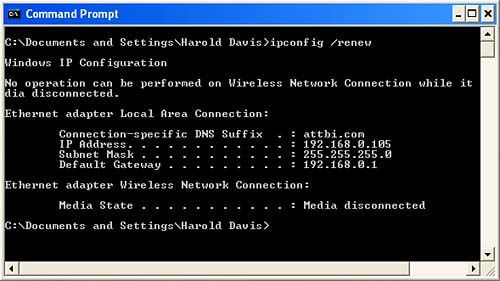| Most of the time, if you are deploying a simple Wi-Fi network like the infrastructure style network described in Chapter 14, or a one-to-one ad-hoc network like the one explained so far in this chapter, you won't have any problems setting up a network. But sometimes networks go bad. WHAT DOES IT MEAN FOR A NETWORK TO GO BAD? You know you are having network problems when… one or more nodes on the networks stop being able to "see" other nodes on the network, or some (or all) of the nodes on the network stop being able to access the Internet. Although many network problems are easy to find and fix for example, an unplugged cable others can be more subtle. |
It can be very difficult to diagnose network problems (although fixing the problem when you find it can be fairly straightforward). The first thing you should suspect in a wireless network is that your node is out of range of the access point. You should also check the connections in the wired part of a network. I've wasted much time in fruitless network debugging when the problem all along was a network cable that had come unplugged. Defective network cables are another problem. (I'm mentioning cables and wires here because in a mixed wireline-wireless network, problems with cabling can cause problems in the Wi-Fi part of the network.) You may also be having problems with the way IP addresses (the way nodes are identified on the network) are being assigned. In this case, the Ipconfig program is a very valuable tool. tips  | The Windows Me and Windows 98 equivalent to the Ipconfig program is Winipcfg. If a network cable has been crimped or damaged in any way for example, the casing broken by a staple when you are positioning cables you should not take any chances, but just throw the network cable out and start over with another cable. |
If you are trying to diagnose and fix a network problem, you should know about the Ipconfig program as one of the troubleshooting arrows in your quiver. Ipconfig can be used to display TCP/IP network configuration values, discard the current IP and DHCP settings for a device, and renew the DHCP settings for a device. (For more about working with DHCP, see Chapter 16.) If your computer is connecting to the Internet or your local network properly, an easy thing to try is to use Ipconfig to release (meaning, discard) its current settings and then renew itself with new settings. Ipconfig is a command-line program. To see the results of the program, you should run it from a Command Prompt box. To open a Command Prompt box, select the Command Prompt icon in the Accessories program group from the Windows XP Start menu. Next, at the command line, type the command you want to run. Here are some of the most important ways you can use Ipconfig. The command Ipconfig /? displays all the Ipconfig commands and the syntax of the program. So this is the command to run if you want to learn more about what Ipconfig can do, and how to use it. The command Ipconfig /all displays the network settings for a TCP/IP device on the network, as you can see in Figure 15.10. You can use this information to track the IP addresses assigned to computers on your network, and make sure that there is no conflict caused by two computers having been assigned the same address. You can also use the IP address of a device on the network to access the device directly without knowing its name. The command Ipconfig /release sends a message to the DHCP server to release the current IP address for a device on the network. The command Ipconfig /renew sends a message to the DHCP server to renew the IP address of your computer, provided your computer is set up to automatically obtain its IP address. The results of running this command on my computer are shown in Figure 15.11. Figure 15.11. Ipconfig /renew assigns a new IP address to a computer that obtains its IP addresses automatically. 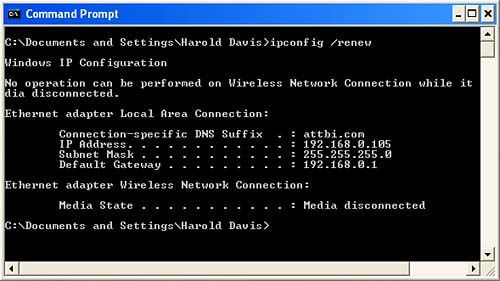
|