9.6 Modifying scheduled backups
|
| < Day Day Up > |
|
You can use the following procedure to modify a scheduled backup job.
-
Start the Scheduled Tasks utility from the Windows Start menu by selecting All Programs →Accessories →System Tools →Schedule Tasks (Figure 9.13).
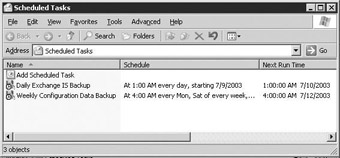
Figure 9.13: Scheduled Tasks dialog box -
Double-click a scheduled job to view details about the job.
-
Task tab The Run field contains the command that will be executed to perform the backup (Figure 9.14). The Run as field contains the security context under which the backup job will be run.
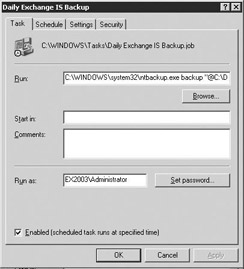
Figure 9.14: Scheduled Task - Task tab -
Schedule tab Select the Schedule tab to view details about the backup job schedule (Figure 9.15).
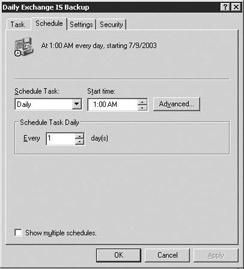
Figure 9.15: Scheduled Task - Schedule tab -
You can use the Schedule tab to change the backup schedule. You can perform the backup just once, daily, weekly on selected days, or monthly on selected days of the month. For each of these options, you can specify the time when the backup should start. Optionally, you can select to perform the backup each time the system starts up, each time you logon to the system, or whenever the system is idle for a specified number of minutes.
|
| < Day Day Up > |
|
EAN: 2147483647
Pages: 128
- Chapter II Information Search on the Internet: A Causal Model
- Chapter IV How Consumers Think About Interactive Aspects of Web Advertising
- Chapter VII Objective and Perceived Complexity and Their Impacts on Internet Communication
- Chapter XI User Satisfaction with Web Portals: An Empirical Study
- Chapter XV Customer Trust in Online Commerce