Mobile Devices and SVG
| We bet you spend a lot of time in front of your computer. But we also bet that you spend as much if not more time with your cell phone. You may not be on the cell phone all the time, but we know you've got it with you a lot. Sandee's cell phone has all the bells and whistles she can load onto it. She can view the web, check email, take pictures and video, send those pictures and videos, check her calendar, send Instant Messages, play games, and even talk to friends. In fact, her phone isn't really a cell phone. It falls under the category of a mobile device. The future of web information is not necessarily computers. It's mobile devices such as phones, organizers, and pagers. And in that future, you'll use the tools in Creative Suite to create graphics especially for mobile devices. At the moment, there is no specific format or standard for graphics on mobile devices, but those graphics need to be very small. Flash (SWF) is a well-known, compact format. A lesser-known format, SVG (scalable vector graphics), also offers a great deal of promise for the future of mobile devices. Creating SVG FilesYou can create SVG files in either Illustrator or InDesign. Because the files are based on a vector format, they are smaller than bitmapped images. And, as the name suggests, they can be scaled up or down to fit many different-sized screens. There are two ways to create SVG graphics in Illustrator. You can choose a Save option, or you can use the Save For Web dialog box. You can create SVG files from InDesign using File > Export. Each of these options is shown in Figure 17-26. Figure 17-26. Creating SVG files: Illustrator SVG Options (left), Illustrator Save For Web controls (middle), and InDesign SVG Options (right).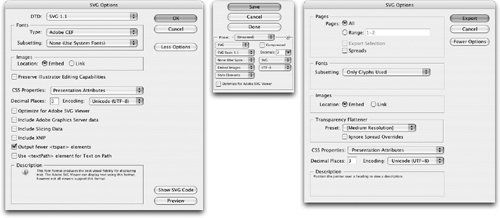 Because there are so many variables for SVG files, you need to consult with the webmaster for your web site as to which options you should choose.
|
EAN: 2147483647
Pages: 192