SEARCH GOOGLE WITHOUT A BROWSERThe Annoyance:Like everyone else, I use Google for everything except washing my dishes (and from what I hear, Google is working on it). But even the superfast Google Toolbar requires me to launch my browser. I'm a speed junkiehow can I avoid this time drain? The Fix:Download the Google Deskbar, available from http://toolbar.google.com/deskbar. Once installed, it runs as a small box on XP's toolbar. To search Google, no matter what program you're in, press Ctrl-Alt-G, type your search terms into the box, and press Enter. (If you select text in your current document and press this keystroke combination, Google will search for that text.) A small mini-viewer will pop up with your search results, as shown in Figure 8-11. You can visit sites in the mini-viewer with a click, or you can send them to your browser by clicking the arrow in the upper-left corner. When you click away from the mini-viewer, it vanishes. You can make the window larger or smaller by dragging its top-left corner. Of course, your PC must be connected to the Internet for the Google Deskbar to work. Figure 8-11. Forget launching your browserwith the Google Deskbar, you can search the Web and view the results in a mini-viewer.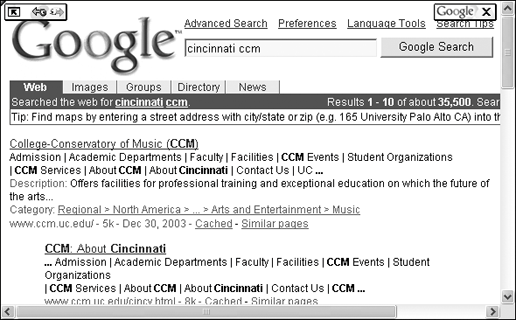
GOOGLE ISN'T TECH-SMARTThe Annoyance:I used Google to find help on changing my preferences in Windows XP, and the results were dismal. None of the top 15 hits were even close. Where can I get better results on techie topics?
The Fix:Among general search engines, my first pick would be Teoma, at http://www.teoma.com. And, of course, if you're looking for anything related to Microsoft, the best place to go is generally the Microsoft Knowledge Base, at http://support.microsoft.com. If I need help with Windows, though, the first oracle I seek is Brian's Buzz Search (http://www.briansbuzz.com/search), run by long-time computer journalist and author Brian Livingston. It searches only through Windows tip sites, so you'll get targeted, helpful results. You can also pick specific tip sites to search. WHERE'D MY ORIGINAL GOOGLE SEARCH GO?The Annoyance:It's easy to get lost in Google searches. I get a page of search results, click a link, which then leads to another link, and then yet another, until I look at the clock and realize I've spent 45 minutes tracking down information. My original search page is somewhere about 30 pages back. How can I jump directly to this page? The Fix:On Google's home page, click the Preferences link to the right of the Search box. Scroll down the page to the Results Window area, check the "Open search results in a new browser window" box, and click the Save Preferences button. The next time you click a search result in Google, it'll open in a new window, and your original search results page will always be open, waiting for you. NETSCAPE CAN GOOGLE, TOOThe Annoyance:Not everyone in the world uses Internet Explorer. I'd like to get the Google Toolbar, but I can't find one for Netscape. Am I really left out in the cold? The Fix:Take off that parka. You can get a Google Toolbar for Netscape (see Figure 8-12) by visiting http://googlebar.mozdev.org. It does pretty much everything that the official IE Google Toolbar does, except for the Page Rank feature, which isn't particularly useful anyway. It also includes some extras, such as a university-specific search, and it works for the Firefox and Mozilla browsers as well. Figure 8-12. The Netscape Google bar includes some extras not found in the official one, such as a university-specific search.GO LOCAL WITH GOOGLEThe Annoyance:Mapping sites do a good job of giving me driving directions but a truly rotten job of supplying any information about the places I'm going to. I'm about to visit my daughter in Cincinnati, and I want to find some good restaurants, the locations of ATM machines, the nearest UPS store, and where I can get WiFi access while sipping a hot latte. What's the solution? The Fix:Head to the Google Local site, located at http://local.google.com. Enter a term (such as ATM) in the What box and the Zip Code or city and state in the Where box, and click the Google Search button (see Figure 8-13). Google lists relevant local stores and services, complete with addresses, phone numbers, links to similar offerings in the area, and maps showing where they're located. You can also cast a wider net or do a finer search by clicking on the "Search within: 1 mile - 5 miles - 15 miles - 45 miles" links. Figure 8-13. Need to find an ATM, coffee shop, dry cleaner, or any other good or service when you're away from home? Try Google Local.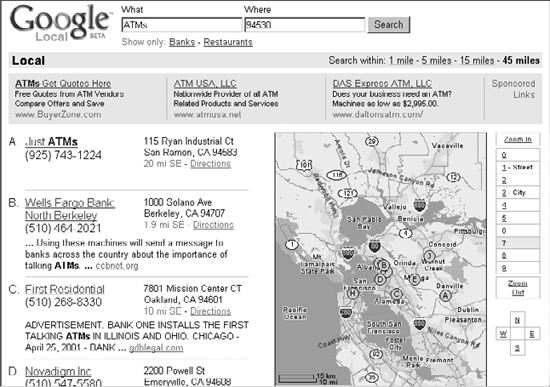 Tip: Google Local does a great job of finding local stores and services, but it doesn't rate them. For example, if you search for "best restaurant" in the Zip Code 45219 (the neighborhood around the University of Cincinnati), the first result that comes up is the Best Western Marriot Inn. Aside from what you think about the culinary merits and aesthetics of the Best Western, the restaurant is more than seven miles away, and in a different Zip Code! There are plenty of restaurants nearby that most people would rate as superior: remember that first is not always best. SHOW 150 SEARCH RESULTSThe Annoyance:When I search with Google, it's easy to change the number of results displayed on each page, but I only have a choice of 10, 20, 30, 50, or 100. I want to display 150 on a page so I can whip through the results. Why can't I do that? The Fix:As you've discovered, within limits, it's simple to change the number of results displayed per page. On Google, just click the Preferences link, scroll down to the "Number of results" drop-down box, choose the number of results to display per page, and click OK. Displaying a number of results that's not in the drop-down box takes a bit of doing, though. When you do a search with Google, you're sending a search argument to Google servers using a special syntax. That argument tells Google how to run your search and how many results to display on each page. So, if you know how Google's search syntax works, you can type a handcrafted URL into your browser's Address Bar and dictate exactly how many results show up per page. In Google, the search argument num= controls how many results to display on a page. So if you wanted to do a search for Tom Jones and display a page of 150 results, you'd type this into your browser's Address Bar: www.google.com/search?q=tom+jones&num=150
FIND PDF FILES FASTThe Annoyance:I know that I can search a specific site using Google, but I need to look through a site for only PDF files. I can't find this option anywhere in Google. Is there a way? The Fix:To search through a specific site, add site:name to your search, where name is the name of the site or a top-level domain. For example, if you wanted to search for gralla at oreilly.com, you'd type gralla site:oreilly.com. To find PDF files, you just add one more piece of syntax: filetype:type, where type is the file's extension. To search the entire Web for all PDFs related to gralla, you'd type gralla filetype:pdf. To search for all PDFs related to gralla on a specific site, such as oreilly.com, you'd type gralla site:oreilly.com filetype:pdf. FIND WEB PAGES BY TITLEThe Annoyance:I want to find a specific Web page, but I don't remember its URL. I more or less remember the page's title, but when I search Google using those words, I get 32,442 results! How can I boil this down? The Fix:There's a simple bit of Google syntax that'll do the trick: intitle:. It searches only for page titles, not their contents. If you wanted to find all the web pages with the words "weapons of mass destruction" in their titles, for example, you'd search thusly:
As with all Google searches, use quotation marks to search for an exact phrase. You can also use the intitle: syntax when searching Yahoo! Tip: To do the reverse-to search a site's contents, but not its page titles-use the intext: operator. For example, to search for "weapons of mass destruction," you'd type intext: "weapons of mass destruction". TEACH GOOGLE TO SPEAK FRENCHThe Annoyance:I often have to search for companies based in France, and a Google search doesn't always cut it, so I often have go to http://fr.yahoo.com. But Google's search engine is much better than Yahoo!'s. Can't I make Google parlez Francais? The Fix:Mais oui! Google can speak French, or Spanish, Bulgarian, Turkish, German... in fact, a very long list of languages from around the world. Just head to Google Language Tools at http://www.google.com/language_tools?hl=en. You'll be able to search for pages by language and country, which means, for example, you can search for pages written in French and published in Belgium. Tip: Scroll down to the Translate box, and you can use Google's Language Tools to translate text to and from foreign languages. Just paste in the desired text, or enter a URL to tell Google to translate an entire page. Choose the translation you want done (for example, from German to English), and click the Translate button. I wouldn't use this tool for translating a novel, but it can help you get the gist of what someone's saying... usually! HAVE GOOGLE NEWS DELIVEREDThe Annoyance:I'm a big fan of the Google news site, but I'm just too busy to keep checking it for the latest news. Why can't I get alerts about news that interests me? Radio stations have been doing this for years. Why can't the Web? The Fix:Ah, you've forgotten about the much-heralded "push" technology of the late 1990s (see "What Is Push Technology?" at http://www.darwinmag.com/learn/curve/column.html?ArticleID=43. A modern-day equivalent is the RSS feed (see "Syndicate Your Blog" in Chapter 4). Another is the alert, a prefab search that runs at regular intervals and emails you the results. Google has such a featurecalled, naturally enough, Google Alertsat http://www.google.com/alerts (Figure 8-14). In the simple form, enter your search terms, note how often you want to be notified (once a day, once a week, as it happens), type in your email address, and that's itGoogle will send you alerts about the appropriate news, with links back to the relevant pages. Beware that if you choose a popular topic, chances are you'll be flooded with alerts. To limit the alerts you receive, use the intitle: syntax, as outlined in "Find Web Pages by Title." Figure 8-14. Keep up with the latest news with Google Alerts, which sends you emails about news you're interested in.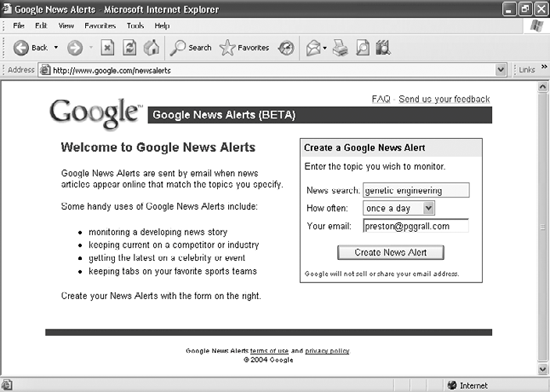 WHERE'S THAT PICTURE?The Annoyance:I was using Google Image Search and clicked on a thumbnail to see the larger image. But instead of an image, I got a "Page Cannot Be Found" error. How come Google can find the thumbnail, but not the larger picture? How can I get a copy of that larger picture? The Fix:You've encountered a fairly common problem with Google Image Search. Apparently, the thumbnail you see is stored on Google's servers, which is why you can see it. But the original (larger) picture is only found on the page where Google unearthed it. Sometimes pages with original pictures are changed or deleted, but the thumbnails are still sitting on Google's servers. The original full-size picture may be in Google's cache, and you can search for it there using the URL that Google lists under the thumbnail images (see Figure 8-15). Copy and paste that URL into Google, and do a search. If Google still has it in its cache, it'll show up. Figure 8-15. The thumbnail picture is there, but where's the bigger original? Sometimes it no longer exists.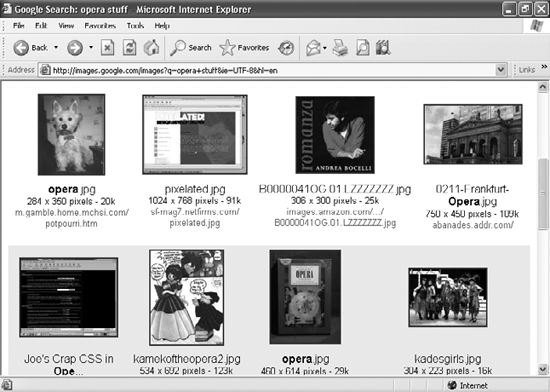
If that doesn't work, search for the entire URL in the Internet Archive, at http://www.archive.org. (If that doesn't work, search for the core web address.) For more information about the Internet Archive, see "Search the Past with the Wayback Machine." ELIMINATE WEB JUNK FROM GOOGLE DESKTOP SEARCHThe Annoyance:I installed Google Desktop Search so I could search the files on my computer, but the search results are always cluttered up with links to dozens of web pages I've visited. Note to Google: when I search my hard disk, I just want to find files or emails, not some stray web site I visited six weeks ago! The Fix:You've come across one of the odder behaviors of Google Desktop Search. It indexes the pages you visit in Internet Explorer, so those pages can show up in your search results. It doesn't matter if those pages are in your browser's cache or not, because Google indexes them on its own, separately from the cachecleaning out your cache won't fix the problem. Tip: Google Desktop Search only indexes pages that you visit when using Internet Explorer. It won't index sites you visit with another browser, such as Firefox or Netscape. The quick solution: on your Google Desktop Search page, click Desktop Preferences. On the page that appears, uncheck the "Web history" box and click Save Preferences. From now on, any pages that you visit won't be indexed and won't show up in your searches. But that only solves part of the problem. All the web pages that Google Desktop Search previously indexed will still show up in your search results. You can remove those web pages from the index, but you can't do it en masse. Instead, you must remove them individually whenever they show up in your search results. It's tedious, but it works. When the web pages show up in a search, click the "Remove items" link at the top of the page, on the righthand side. A page like that shown in Figure 8-16 will appear. Check the box next to each web site that you want to excise and click the "Remove checked results" button, and they'll be taken out of your index. Figure 8-16. Put checks next to each web page you want to remove from the Google Desktop Search index, then click the "Remove checked results" button; they'll no longer show up and annoy you.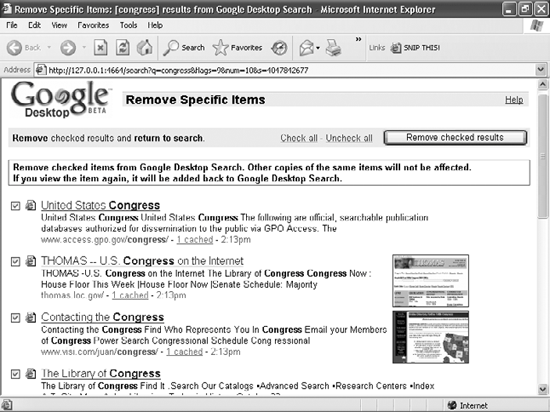 If, for some reason, you want Google Desktop Search to index some pages but not others, you can tell it not to index specific sites. On your Google Desktop Search page, click Desktop Preferences and scroll down to the Don't Search These Items box. Type in the URLs of the web sites you don't want indexed, making sure to include the http://. Click Save Preferences, and those sites won't be indexed. If you'd like, you can also tell Google Desktop Search not to index specific folders on your hard disk, such as C:\My Secret Stuff. Just type the full path into the Don't Search These Items box and click Save Preferences. For more information about Google Desktop Search, see "The Cure for Email Overload" in Chapter 1. |
EAN: 2147483647
Pages: 89
 Mini-Viewer, and check the "When clicking on results, open a browser box.
Mini-Viewer, and check the "When clicking on results, open a browser box.