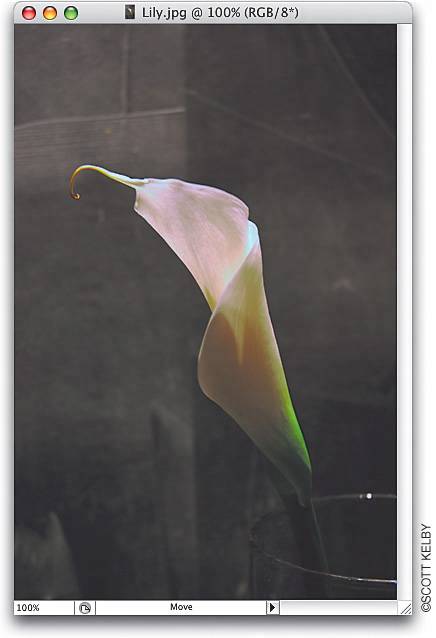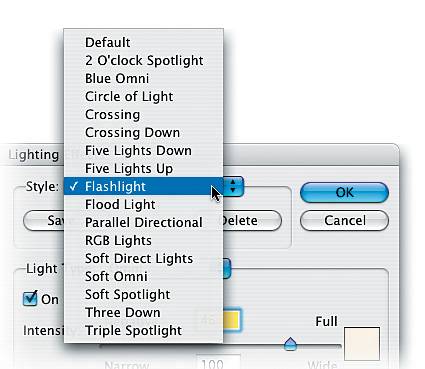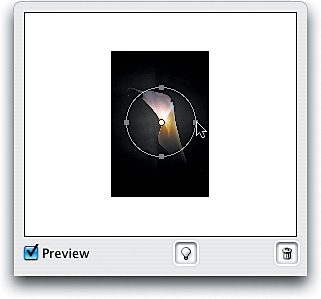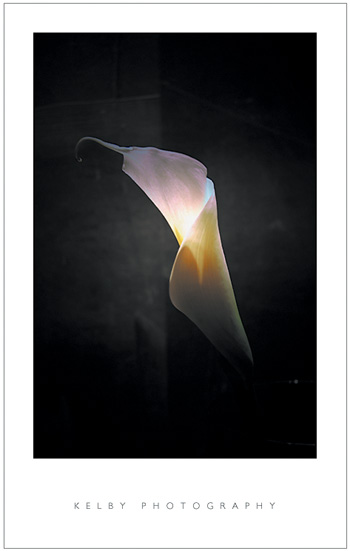Creating Drama with a Soft Spotlight
|
| This is a great technique that lets you focus attention by using dramatic soft lighting. The technique I'm showing you here I learned from famous nature photographer Vincent Versace. I had been getting a similar look by filling a layer with black, making an oval selection, feathering the edges significantly, and then knocking a hole out of the layer, but Vincent's technique, using the Lighting Effects filter, is so much easier that it's just about all I use now. Step OneOpen the RGB photo to which you want to apply the soft spotlight effect. In this example, I want to focus attention on the top center of the lily, and away from the background and vase the flower is sitting in. Step TwoGo under the Filter menu, under Render, and choose Lighting Effects. I have to tell you, if you haven't used this filter before, it's probably because its interface (with all its sliders) looks so complex, but luckily there are built-in presets (Adobe calls them "Styles") that you can choose from, so you can pretty much ignore all those sliders. Once you ignore the sliders, the filter is much less intimidating, and you can really have some fun here. The small preview window on the left side of the dialog shows you the default setting, which is a large oval light coming from the bottom right-hand corner. 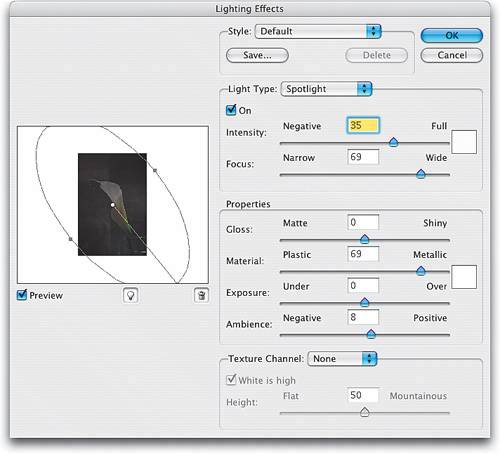 Step ThreeFor this effect, we're going to use a very soft, narrow beam, so go under the Style pop-up menu at the top of the dialog (this is where the presets are) and choose Flashlight. Step FourOnce you choose Flashlight, look at the preview window and you'll see a small spotlight in the center of your image. Click on the center point (inside the circle) and drag the light into the position where you want it. If you want the circle of light a little bit larger, just click on one of the side points and drag outward. Step FiveWhen you click OK, the filter applies the effect, darkening the surrounding area and creating the soft spotlight effect you see here (the final photo is shown using the "Poster Presentation" technique from Chapter 14). If the Lighting Effect filter seems too intense, you can remedy it immediately after the fact by going under the Edit menu and choosing Fade Lighting Effects. Drag the Opacity slider to the left to reduce the effect of the filter. The farther you drag, the less the intensity of the effect. You can think of this Fade command as "undo on a slider." |
|
EAN: N/A
Pages: 187