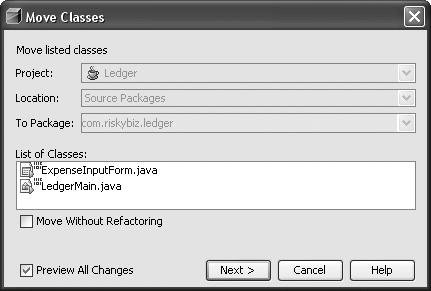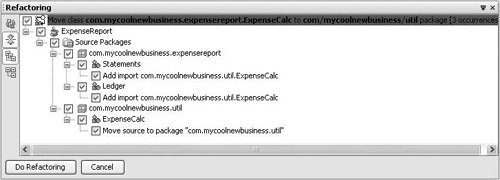Moving a Class to a Different Package
| If you want to place a class in a different package, you can use the IDE's refactoring features to move the class and then update references to that class automatically throughout your project. To move a class:
|
EAN: N/A
Pages: 279