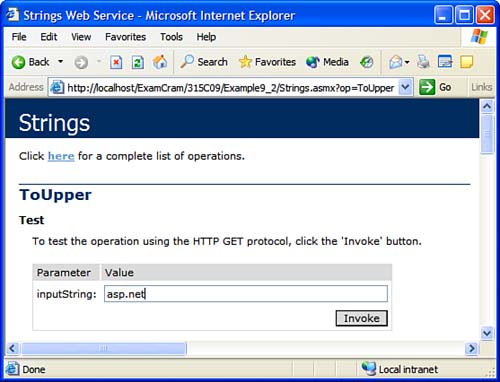Creating Web Services
| To better understand Web services, you should be familiar with both sides of the conversation. Creating a Web Service ProjectIn this section you learn how to create a Web service of your own. Take the following steps to create a simple string manipulation Web service:
You now have a functioning Web service on your Web server. Although a lot is involved in properly hooking up a Web service, Visual Studio .NET protects you from having to set up any of it. Instead, you only have to do three things:
Testing the Web Service ProjectASP.NET enables you to test a Web service project without building any client applications for the Web service. This can save a lot of time when you're debugging a Web service. Here's how:
|
EAN: N/A
Pages: 191
- Chapter VI Web Site Quality and Usability in E-Commerce
- Chapter X Converting Browsers to Buyers: Key Considerations in Designing Business-to-Consumer Web Sites
- Chapter XI User Satisfaction with Web Portals: An Empirical Study
- Chapter XIII Shopping Agent Web Sites: A Comparative Shopping Environment
- Chapter XIV Product Catalog and Shopping Cart Effective Design