Frame Offsets
| [ LiB ] |
Frame Offsets
Timecode can also be used to set very specific times for IN and OUT points. For example, lets say you wanted to edit in seven clips and each clip had to be two seconds long. Typing a frame offset is the answer.
-
Load the clip into the source screen.
-
Mark an IN point or OUT point (if you want to back time an edit).
-
Type in a plus or minus sign and then the amount of time you want the clip to be, then press the Enter key. Keep in mind that you're positioned on frame number one, so if you want to advance two seconds, type in +1:29 for one second and 29 frames (see Figure 6.19).
Figure 6.19. Typing a frame offset.
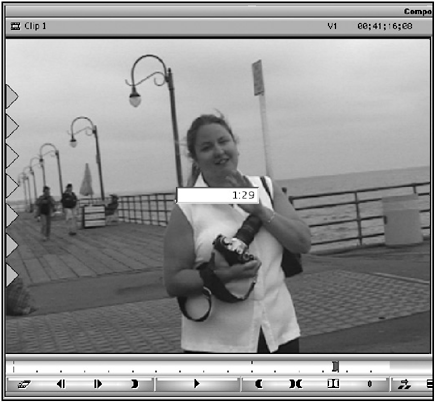
-
The Position Indicator will move according to the amount of time you typed. You'll need to add an IN or OUT point at the position.
NOTE
 TIP
TIP
If you need to move a certain number of frames, not time, type in the number and press the F key for frames, and then the Enter key. For example, if you want to advance 100 frames, if you type in + 100 the results are actually +1:00 or advance one second. Type in +1:00, the F key, and then the Enter key, you'll advance 100 frames.
| [ LiB ] |