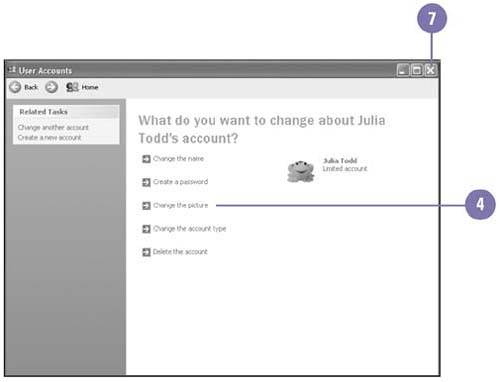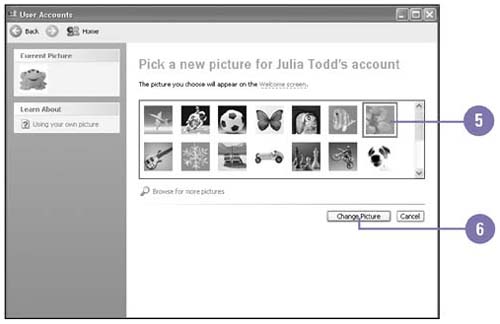Changing an Account Picture
| When you log on to Windows, the Welcome screen appears, displaying a list of user accounts with a picture next to each one. When you complete the logon process, the picture associated with your account appears at the top of the Start menu along with your user name . This identifies you as the current user of the computer. You can change the picture to suit your own personality. Changing your account picture is not available for computers on a domain network. Change an Account Picture
|
EAN: 2147483647
Pages: 391