Providing Multimedia Files Using a Web Service
|
|
As it turns out, the process of retrieving an image, video, or audio file from a web service is an identical process. The GetMedia web service (Listing 11.5) returns the various media types from the server’s Media folder. (You will need to create the folder on your system and place some sample files into the folder.) To run the web service you may need to change file permissions on your server to allow the service to access the Media folder. The web service provides the following methods:
string() AvailableFiles() byte() GetFile(ByVal string)
To create the GetMedia web service, perform these steps:
-
Within Visual Studio .NET, select the File menu New Project option. Visual Studio .NET will display the New Project dialog box.
-
Within the New Project dialog box Project Types list, click Visual Basic Projects. Then, within the Templates field, click ASP.NET Web Service. Finally, within the Location field, specify the folder within which you want to store the program and the program name GetMedia. Select OK. Visual Studio .NET will display a page onto which you can drag and drop the service’s components.
-
Select the View menu Code option. Visual Studio .NET will display the program’s source code. Within the source code add the program statements in Listing 11.5.
Listing 11.5 GetMedia.asmx.vb
Imports System.IO <WebMethod()> Public Function AvailableFiles() As String() AvailableFiles = Directory.GetFiles("C:\Media") End Function <WebMethod()> Public Function GetFile(ByVal Source As String) As Byte() Dim InputFile As FileStream Dim FileLength As Long Try InputFile = File.Open(Source, FileMode.Open, FileAccess.Read) FileLength = InputFile.Length Dim DataBuffer(FileLength - 1) As Byte InputFile.Read(DataBuffer, 0, FileLength) InputFile.Close() GetFile = DataBuffer Catch Ex As Exception Throw New Exception("Unable to open specified file") End Try End Function As you can see, the GetMedia web service is similar to the GetImage service previously discussed in the chapter. The AvailableFiles method again returns an array of strings that correspond to the names of files within the server’s Media folder. After the client selects a file and calls the GetFile method, the web service reads the file’s contents into a byte array that it returns to the caller.
Retrieving and Using Multimedia Data
The ASP.NET page in Listing 11.6, RemoteMediaPlayer.aspx, interacts with the GetMedia web service to return the media file you select. Using the form, you can display the names of the multimedia files that reside in the server’s folder. When you run the program, your screen will display a form similar to that shown in Figure 11.4.
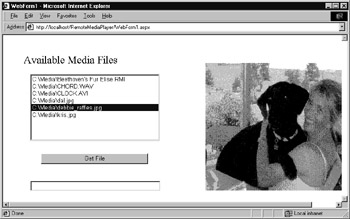
Figure 11.4: Retrieving multimedia files from the server’s Media folder
After the page retrieves an image file, it will display the file’s contents. If you retrieve an audio or video file, the program will create a link you can use to launch the file within the Windows Media Player as shown in Figure 11.5.
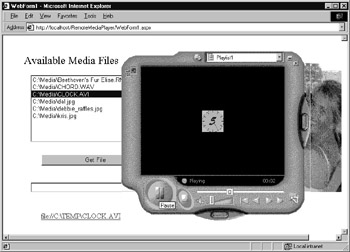
Figure 11.5: Displaying and playing multimedia files
To create the RemoteMediaPlayer ASP.NET page, perform these steps:
-
Within Visual Studio .NET, select the File menu New Project option. Visual Studio .NET will display the New Project dialog box.
-
Within the New Project dialog box Project Types list, click Visual Basic Projects. Then, within the Templates field, click ASP.NET Web Application. Finally, within the Location field, specify the folder within which you want to store the program and the program name RemoteMediaPlayer. Select OK. Visual Studio .NET will display a page onto which you can drag and drop the program’s controls (label, button and text boxes, list box, hyperlink, and image).
-
Using the Toolbox, drag and drop the button and text boxes, list box, label, and hyperlink label previously shown in Figure 11.5 onto the page.
-
Select the Project menu Add Web Reference option. Visual Studio .NET will display the Add Web Reference dialog box.
-
Within the Address field, type localhost/GetMedia/Service1.asmx?WSDL and press Enter. The dialog box will load the file’s contents. Click the Add Reference button.
-
Select the View menu Code option. Visual Studio .NET will display the program’s source code. Within the source code add the program statements in Listing 11.6.
Listing 11.6 RemoteMediaPlayer.aspx.vb
Imports System.IO Private Sub Page_Load(ByVal sender As System.Object, _ ÄByVal e As System.EventArgs) Handles MyBase.Load Try Dim WS As New localhost.Service1() Dim Filelist As String() Filelist = WS.AvailableFiles() Dim Str As String If (ListBox1.Items.Count = 0) Then For Each Str In Filelist ListBox1.Items.Add(Str) Next End If Catch Ex As Exception TextBox1.Text = Ex.Message End Try End Sub Private Sub Button1_Click(ByVal sender As System.Object, _ ÄByVal e As System.EventArgs) Handles Button1.Click Dim ImageFile As Byte() Dim WS As New localhost.Service1() Dim Filename As String = ListBox1.SelectedItem.ToString() If (Filename <> "") Then Try ImageFile = WS.GetFile(Filename) Dim OutputFile As FileStream Try ' Store the file in the current directory ' So remove drive and path information Filename = "C:\TEMP\" + Path.GetFileName(Filename) OutputFile = File.Open(Filename, FileMode.Create, _ FileAccess.Write) OutputFile.Write(ImageFile, 0, ImageFile.Length) OutputFile.Close() Dim Extension As String = _ Ä Path.GetExtension(Filename).ToString().ToUpper() If ((Extension = ".JPG") Or (Extension = ".TIF")) Then Image1.Visible = True Image1.ImageUrl = Filename End If If ((Extension = ".WAV") Or (Extension = ".AVI")) Then HyperLink1.NavigateUrl = "file://" + Filename HyperLink1.Text = HyperLink1.NavigateUrl HyperLink1.Visible = True End If Catch Ex As Exception TextBox1.Text = "Error writing file " + Ex.Message End Try Catch Ex As Exception TextBox1.Text = ex.Message End Try End If End Sub
When the page downloads a file, it places the file copy into the Temp folder. To run this ASP.NET you may need to change file permissions on your server to allow the service to access the Temp folder. (If your drive does not have a Temp folder, you will need to create one.)
If the program downloads an image file (in this case a JPEG or TIFF file), the program displays the file’s contents using an image control. If the program downloads an audio or video file, the program creates a hyperlink to the file using a hyperlink label control. When the user clicks on the link, the program will launch the Windows Media Player to play the file’s contents.
|
|
EAN: 2147483647
Pages: 161