3.2.1 Problem You want to begin programming, so you need to create a new Java project. 3.2.2 Solution Select File  New New  Project, or right-click the Package Explorer in the Java perspective, and select New Project, or right-click the Package Explorer in the Java perspective, and select New  Project. Project. 3.2.3 Discussion All Java code has to go into a project of some kind in Eclipse. Although we covered the basics of creating a new project in Chapter 1, we'll take a more in-depth look at the process here. To create a Java project, open the New Project dialog by selecting File  New New  Project or by right-clicking the Package Explorer and selecting New Project or by right-clicking the Package Explorer and selecting New  Project. Select Java in the left pane and Java Project in the right pane, as shown in Figure 3-2, and click Next . Project. Select Java in the left pane and Java Project in the right pane, as shown in Figure 3-2, and click Next . Figure 3-2. The New Project dialog 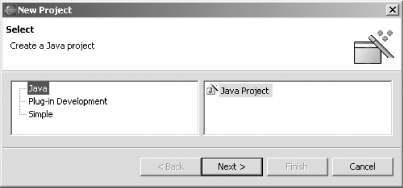
Give the project a name in the next dialog, as shown in Figure 3-3, and click Next.  | The "Project contents" box shown in Figure 3-3 is where you specify the location of the project. It can be very useful to store the project where other software, such as the Tomcat web server, can find it. To select a custom location for the project, uncheck the "Use default" checkbox, and browse to a new directory. | |
Figure 3-3. Naming a project 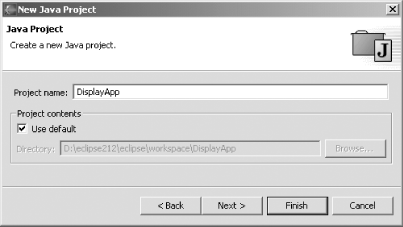
The final dialog in this sequence, shown in Figure 3-4, contains four tabs; here's what they do: -
- Source
-
Enables you to specify source folders (discussed shortly) -
- Projects
-
Enables you to specify other projects on the build path -
- Libraries
-
Enables you to specify JAR files and other folders for the build path -
- Order and Export
-
Enables you to specify the build path order and what entries to export Figure 3-4. Setting project options 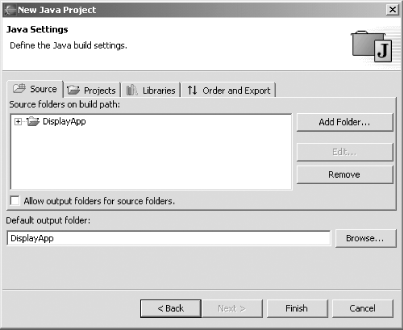
These tabs are particularly useful for configuring projects as you create them. For example, say you want to store the source code for your project in a folder named src . To do that, click the Source tab, click Add Folder, click Create New Folder, type the letters src , and then click OK twice. Eclipse will ask you if you want to use this new folder as your source folder instead of the default project folder, and whether you want to use an output build folder named bin , as shown in Figure 3-5. Click Yes if you want to set up the src folder to your project's source code and if you want the bin folder to hold the compiled output. Figure 3-5. Creating an output folder 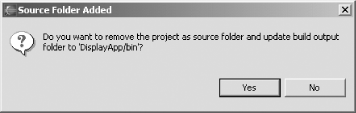
3.2.4 See Also Chapter 2 of Eclipse (O'Reilly). |