Installing a Theme
| < Day Day Up > |
| Themes change the look and feel of Firefox. With a theme, you can customize how Firefox looks, its button sizes, color, and anything else having to do with the look of it. Hundreds of themes are available to Firefox users, and in Chapter 15, "Creating Your Own Theme," you will actually create your own theme! On Mozilla's Firefox themes page is a list of all the themes available from Mozilla. All these themes are user-supplied because that's the Mozilla way. You can also find themes on other sites on the Internet; a simple search will find many to choose from. Note A theme can change the look of Firefox. However, a theme can't change the actual organization of menus or toolbars. On the left side of Firefox's themes page are categories, while on the right are some of the more popular themes (see Figure 7.2). Popularity is determined by the download count for the previous week. Figure 7.2. Install these popular themes and see what the excitement's all about.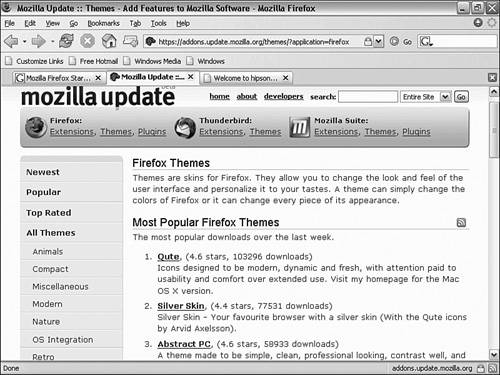 How many themes are there? Mozilla's website has almost 100 themes. Some are similar to each other (providing color changes and so on), whereas others are more radical and different. New themes are added almost every day, so check back often to find the latest theme! Tip Themes can be installed directly from the Mozilla site, or they can be downloaded and installed from a local location, such as your downloads folder. Sometimes the themes don't install automatically. This can be due to Firefox's security settings. You could reset Firefox to allow a theme to install, or just follow these instructions: Open Windows Explorer and navigate to your download folder. Open Firefox's themes manager (Tools, Themes in the menu), drag the theme JAR file, and drop it on the left side of the Firefox Themes Manager window. This installs the theme. |
| < Day Day Up > |
EAN: 2147483647
Pages: 245