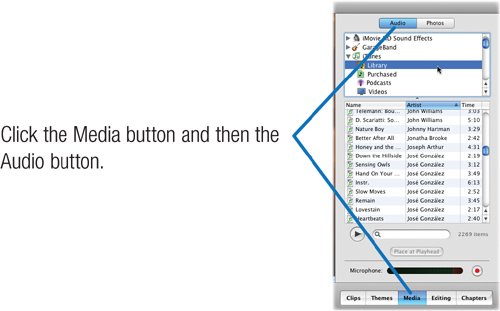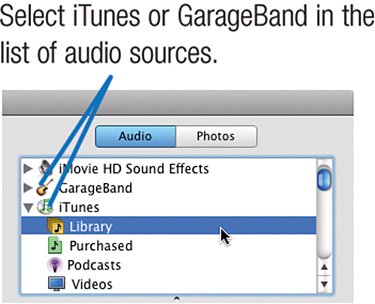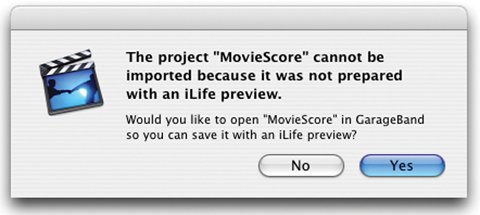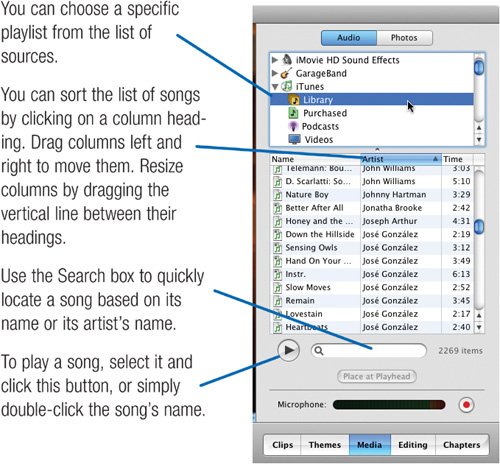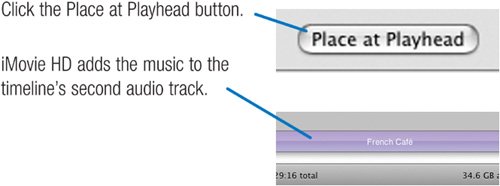Adding Audio to Movies
| In movie making, sound is at least as important as the picture. An audience will forgive hand-held camera shots and poor lightingThe Blair Witch Project proved that. But give them a noisy, inaudible soundtrack, and they'll run for the aspirin. Poor quality audio is a common flaw of home video and amateur movies. One problem is that most camcorders don't have very good microphonestheir built-in mikes are often located on the top of the camera where they pick up sound from the camera's motors. What's more, the microphone is usually far from the subject, resulting in too much background noise. And if you're shooting outdoors on a windy day, your scenes end up sounding like an outtake from Twister. If your camcorder provides a jack for an external microphone, you can get much better sound by using one. On the following pages, you'll find some advice on choosing and using microphones. If you've already shot your video or you can't use an external mike, there is another solution: don't use the audio you recorded. Instead, create an audio bed consisting of music and, if appropriate, narration or sound effects (see page 245). iMovie HD provides several features that you can use to sweeten your soundtracks. Take advantage of them. And if they don't do the job, consider bringing your movie into GarageBand for additional sonic seasoning (page 362). Importing Music from Your iTunes Library or GarageBand Use the media browser to bring in music from your iTunes library or GarageBand.
Recording an Audio Narration If you connect a microphone to your Mac, you can record narration directly within iMovie HD. To begin recording, click the red button As you record, iMovie HD adds your narration to the first audio track, positioning it at the playhead's location and giving it the name Voice 01. Tip For the best sound, you want to record loud, but not too loud. At its loudest, your voice should illuminate the yellow portion of iMovie HD's volume meter. If you illuminate the red portions, your sound will be distorted. Good Bad Also, position the mike carefully to avoid the "popping p" syndromebursts of breath noise. Record the phrase "pretty poppies" as a test, and back off if the results sound like a hurricane. (Audio trivia: those breathy, percussive consonants are aptly called plosives.) |