Loading Data via Flat Files
Assuming that you have defined and activated transfer and communication rules for individual InfoSources and have created an InfoPackage, you're ready to load data in SAP BW.
Right-click the InfoPackage and select InfoPackage scheduler, as shown in Figure 10-9. For a master data type InfoSource, you are asked to identify whether this request is for Master data, Texts, or Hierarchies, as shown in Figure 10-10.
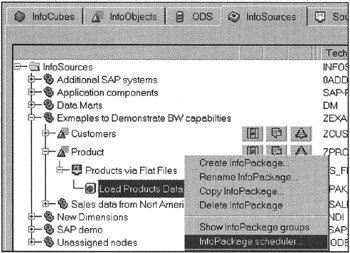
Figure 10-9: Scheduling an InfoPackage to Load Data in SAP BW.
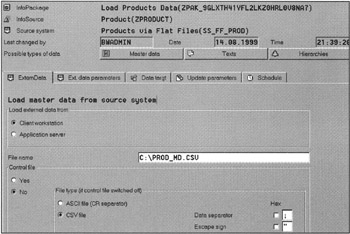
Figure 10-10: Scheduling Data Load in SAP BW.
Loading Data for Master Data Attributes
Before loading transaction data in SAP, first load the relevant master data. To load primary master data, click the Master data button (see Figure 10-10). The icon's color changes from gray to green.
Select the ExternData tabstrip to provide file location information. You have two options to identify the location of the data file, as listed here:
-
Client workstation. An end-user personal computer. It is assumed that data files reside on the personal computer or on a shared network device. This method works well when you are developing or testing new data files or do not have access to the SAP BW application server for storage of data files.
However, this method is not recommended for production data files or for large data files. Usually, end-user workstations do not have wide network bandwidths to load large data files in SAP BW. This slows down the overall data load process.
Moreover, the client workstations are not very reliable or secure for daily production tasks. Limit the use of this method to development or testing purposes only.
In Figure 10-10, a file named PROD_MD.CSV resides on the C drive of the client workstation to load master data only. Because it is in Microsoft CSV format, the data separator is identified with a semicolon.
-
Application server. This choice means that data files reside on the SAP BW application server. Check with your SAP BW administrator to find out the shared work area defined on your SAP BW application. Because the application server and database server share wide network bandwidth, large data files must reside on the application server to minimize the network transport time. Moreover, application servers are secure and configured for high availability and other production operations such as backup. When you select this option, SAP BW will look for the given file on the shared work area on the SAP BW application server.
To schedule data loads, click the Schedule tabstrip. You have a choice to load data in the background or in real time. Then click the Start button.
| Note | When loading data in the background, all external data files must reside on the application server. The reason is that when a background job is launched, SAP BW has no knowledge of which workstation to go to in order to fetch the needed data files. |
Loading Text and Hierarchy Data in SAP BW
Loading text and hierarchy data in SAP BW is similar to loading data for master data attributes. The only difference is that for text data, you need to first click the Text button and provide the name of the file that contains text data. Then you schedule the job.
To load hierarchy data in SAP BW, click the Hierarchies button, as shown in Figure 10-11. After entering the data file name, click the Select hierarchy tabstrip. Because a master data can have one or more hierarchies associated with it, here you will see a list of defined hierarchies for the InfoSource-in this example, it is Product. Select the hierarchy for which the data file contains the data. Finally, schedule the data load.
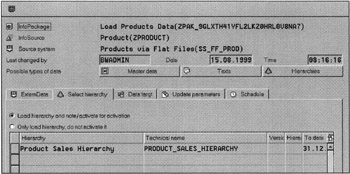
Figure 10-11: Loading Hierarchy Data in SAP BW
Remember that the structure of a hierarchy data file must match the hierarchy metadata definition sorted by CHILDID and NEXTID, as shown in Figure 10-7. The top node ID, the root, is always 00000000, and the next level down, child nodes, has the ID 00000001. These IDs are used to define treelike structures in flat files to build hierarchies in SAP BW.
| Team-Fly |
EAN: 2147483647
Pages: 174