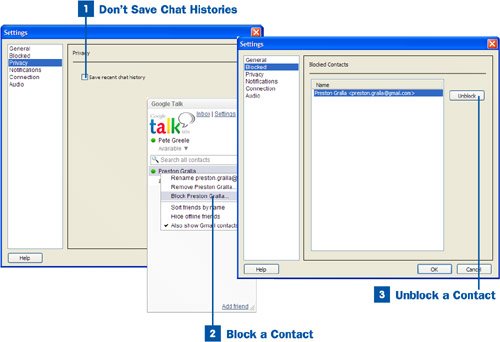Don't Save Chat Histories
Don't Save Chat Histories
Google Talk saves the 20 most recent lines of each conversation you've had with your friends. Those lines are visible when you click a friend's name in your contact listthe previous conversations you had with him appear on the screen. You can, however, tell Google not to save chat histories so that whenever you open a new conversation with a friend, the screen appears empty. From the options in the upper-right corner of the Google Talk window, choose Settings to open the Settings dialog box. From the left column of options, select Privacy. Then disable the Save recent chat history check box and click OK.
 Block a Contact
Block a Contact
To stop someone from contacting you, right-click his name in your contact list and choose Block Contact Name from the context menu, where Contact Name is the name of the person you want to block. That person's entry is removed from your friends list. When that person logs on to Google Talk on his own computer, he won't be able to see that you are online. He also cannot send you an invitation to chat, and there is no way he can contact you. Obviously, you cannot block someone from contacting you unless you know that person's contact name.
 Unblock a Contact
Unblock a Contact
If you've blocked someone and no longer want to block him from communicating with you, click the Settings link in the upper-right corner of the Google Talk window to open the Settings dialog box. Select the Blocked option from the list on the left. Highlight the person's name you want to unblock from the list on the right, click Unblock, and then click OK. That person now returns to your normal friends list and can contact you as usual.