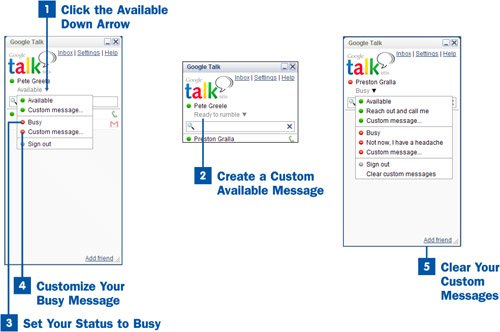Click the Available Down Arrow
Click the Available Down Arrow
In the Google Talk window, click the down arrow next to the Available status under your name. When you do this, you display a menu that enables you to change your message status.
 Create a Custom Available Message
Create a Custom Available Message
If you want to create a customized message that appears on your friends' screens when you are available, click the Custom message option next to the green ball and type the message you want to appear when you are available. The new custom message appears just under your name. When your friends run Google Talk and you are available, that message appears next to your name on their screens.
The custom message also appears as a choice whenever you click the Available down arrow. You can select it, or create a new message, as explained in this step.
 Set Your Status to Busy
Set Your Status to Busy
If you don't want to be disturbed, select Busy from the menu. Your friends see a Busy status next to your name in their Google Talk windows. If they try to invite you to a conversation, they receive a busy message, and the invitation is not sent.
 Customize Your Busy Message
Customize Your Busy Message
You can create a new Busy message in the same way you created a new Available message in step 2: Click the Custom message option next to the red ball in the status drop-down list and type the message you want to appear when you are busy. This message appears just under your name in the Google Talk contacts list. When your friends run Google Talk and you are busy, that message appears next to your name on their Google Talk windows.
The customized Busy message also appears as a choice whenever you click the status down arrow to display the list of status options. You can select it, or create a new message.
Note
You can create multiple customized Busy messages and multiple customized Available messages. Whenever you create a new one, it is added to the list.
 Clear Your Custom Messages
Clear Your Custom Messages
To get rid of all your custom messages, select the Clear custom messages option from the status drop-down list. All your custom messages are deleted. There is no way to delete individual messages; it's all or none.