Adding Horizontal Rules
| A horizontal rule is a line that runs across the page, creating a division between parts of the document ( Figure 4.37 ). By default, a horizontal rule in Dreamweaver is the width of the page, is 1 pixel high, and has a small drop shadow. You can change these properties if you want. Figure 4.37. This horizontal rule separates two sections of the page. To insert a horizontal rule:
To modify a horizontal rule's properties:
|
EAN: 2147483647
Pages: 239
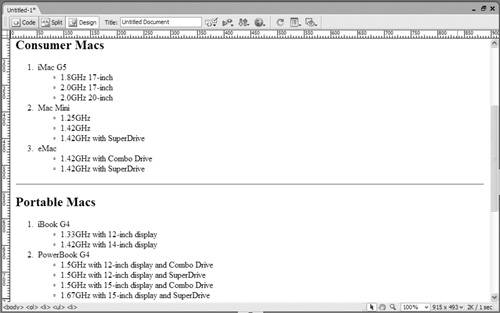

 Tip
Tip