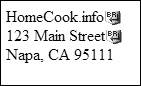Adding Line Breaks
| Just as in a word processor, you press Enter (Return) in Dreamweaver to create a new paragraph. This is fine when you want to actually create a new paragraph, but not so great when you just want to move the cursor down a line, as you might want to do when entering an address. That's because Web browsers (and Dreamweaver) insert a blank line above and below a paragraph, so if you make each line of the address its own paragraph, it looks goofy ( Figure 4.23 ). Figure 4.23. Paragraphs have whitespace before and after them, which isn't really appropriate for things like addresses. What you want to do is add a line break , which moves the cursor down one line without creating a new paragraph. In the code, Dreamweaver adds the HTML <br /> tag to the end of the line. To insert a line break:
|
EAN: 2147483647
Pages: 239
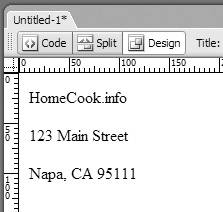
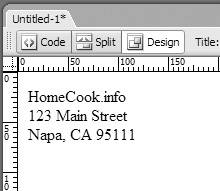
 Tip
Tip