Validating Your Code
| To validate your code is to make sure that it conforms to the W3C standards for whatever version of HTML or XHTML your page is in. There are a number of reasons for validating, but the most important is that if your page is valid, it's more likely to render better in more browsersan amazing number of the page display errors we've seen could have been solved by making the site validate before it was uploaded to a live server. To validate your HTML page:
To validate your XHTML page:
To use the validation report:
|
EAN: 2147483647
Pages: 239
- Chapter V Consumer Complaint Behavior in the Online Environment
- Chapter VII Objective and Perceived Complexity and Their Impacts on Internet Communication
- Chapter XI User Satisfaction with Web Portals: An Empirical Study
- Chapter XV Customer Trust in Online Commerce
- Chapter XVI Turning Web Surfers into Loyal Customers: Cognitive Lock-In Through Interface Design and Web Site Usability
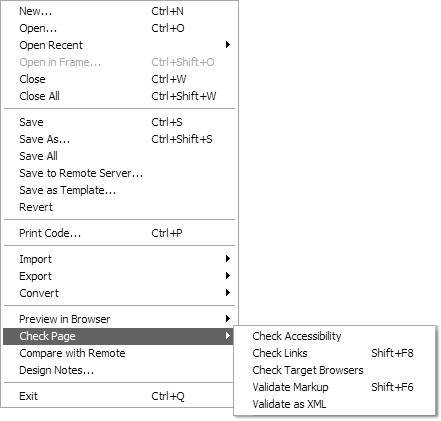

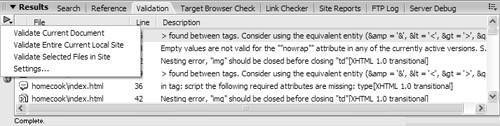
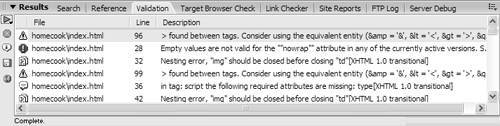
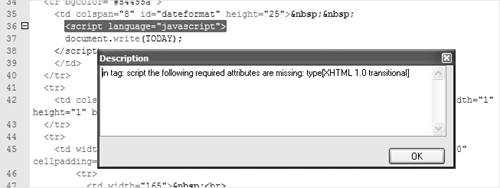
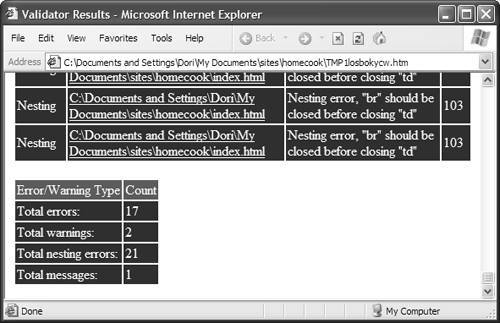
 Tips
Tips